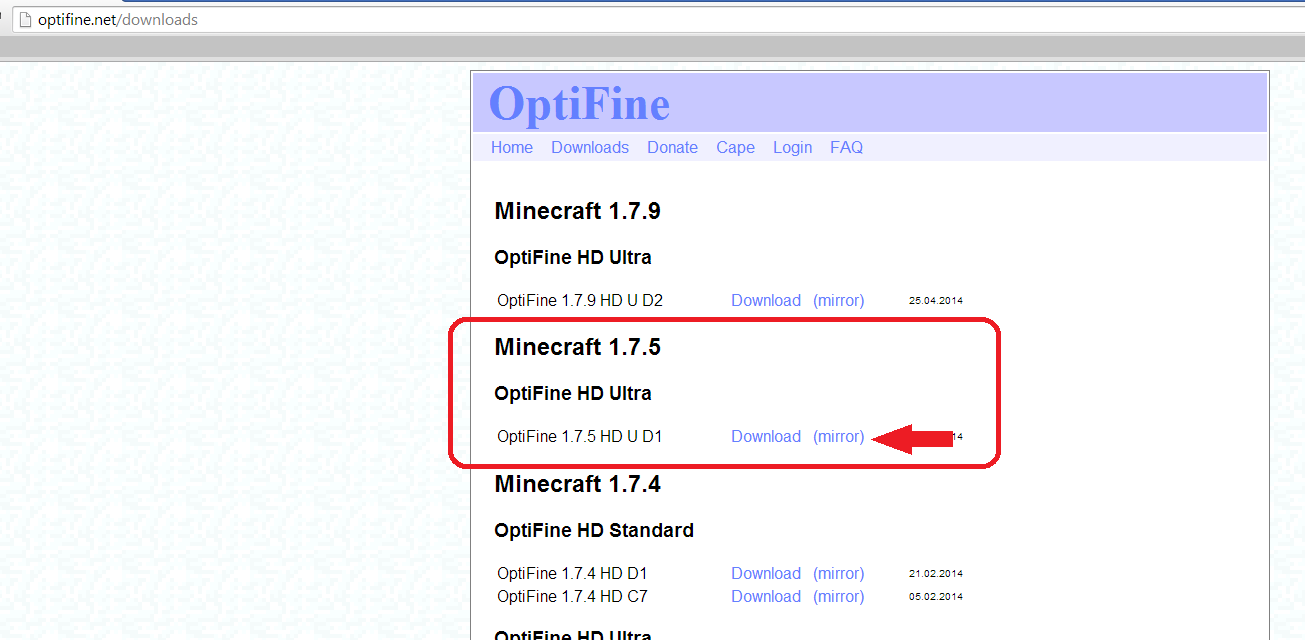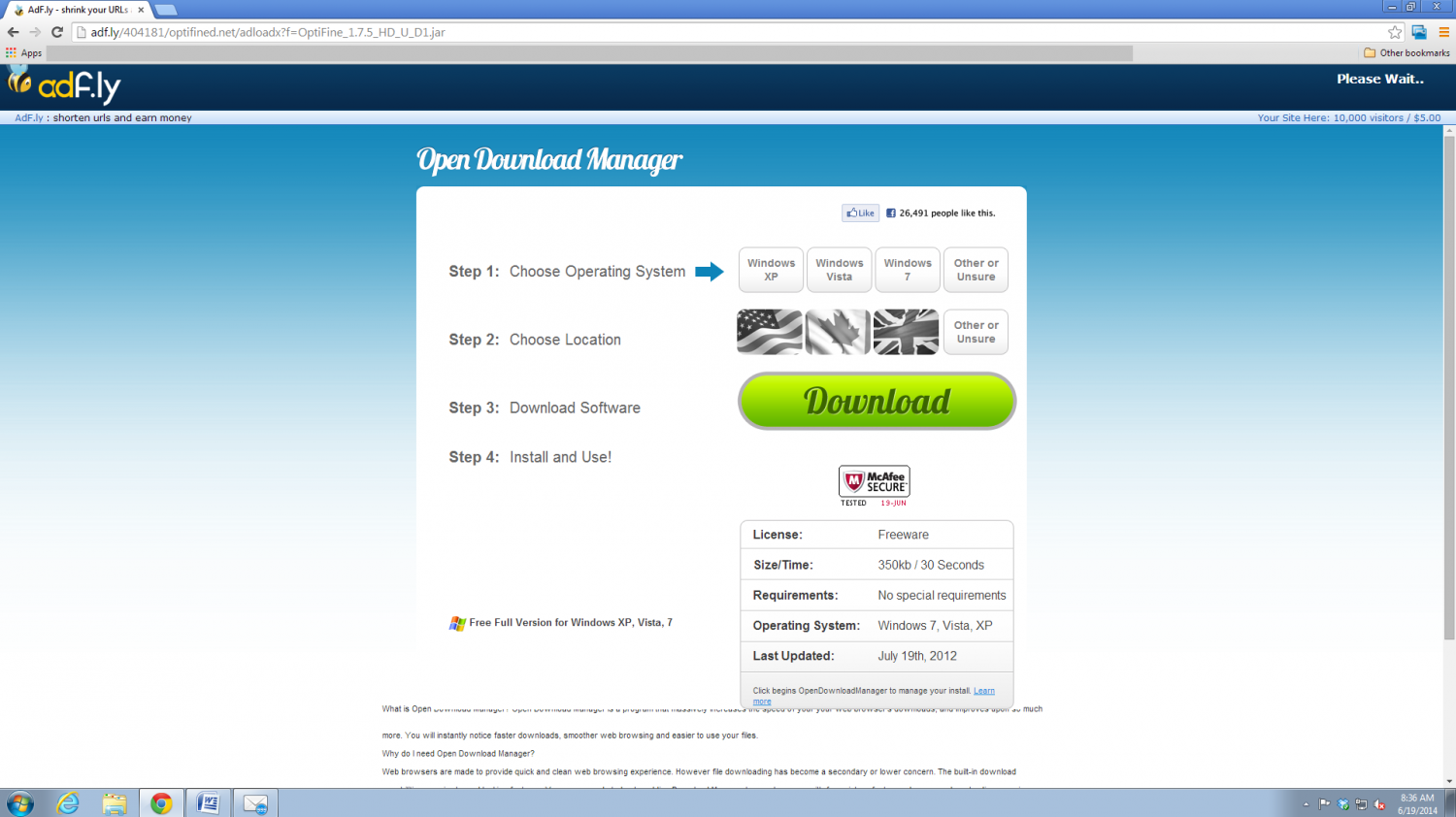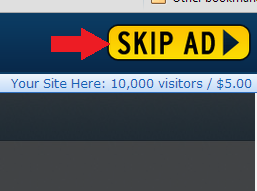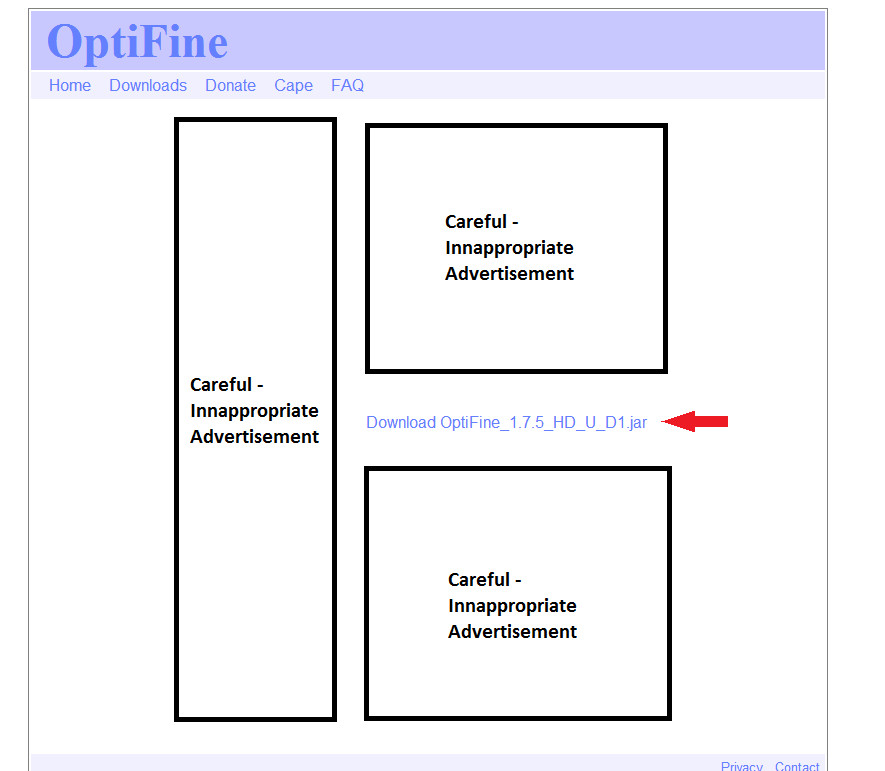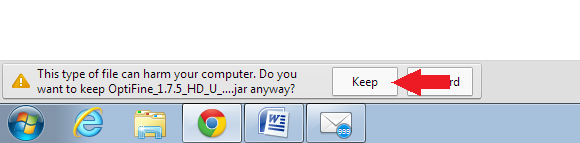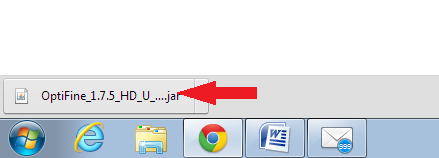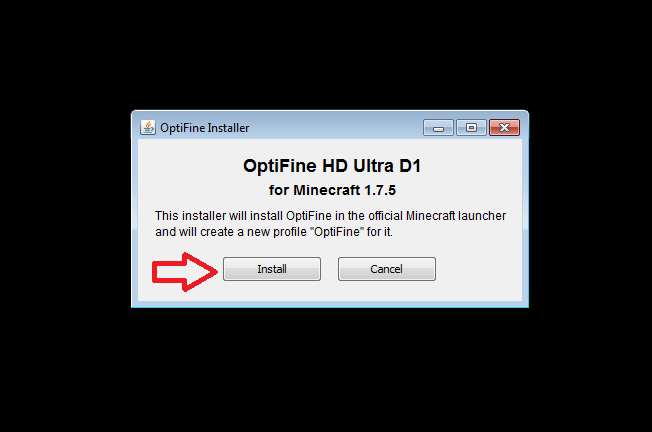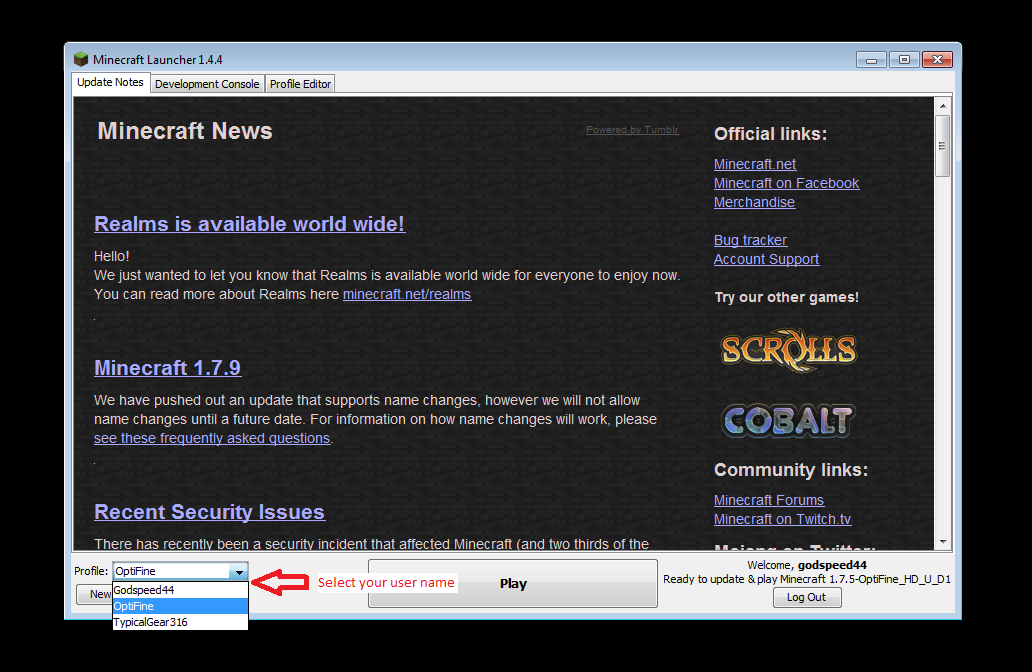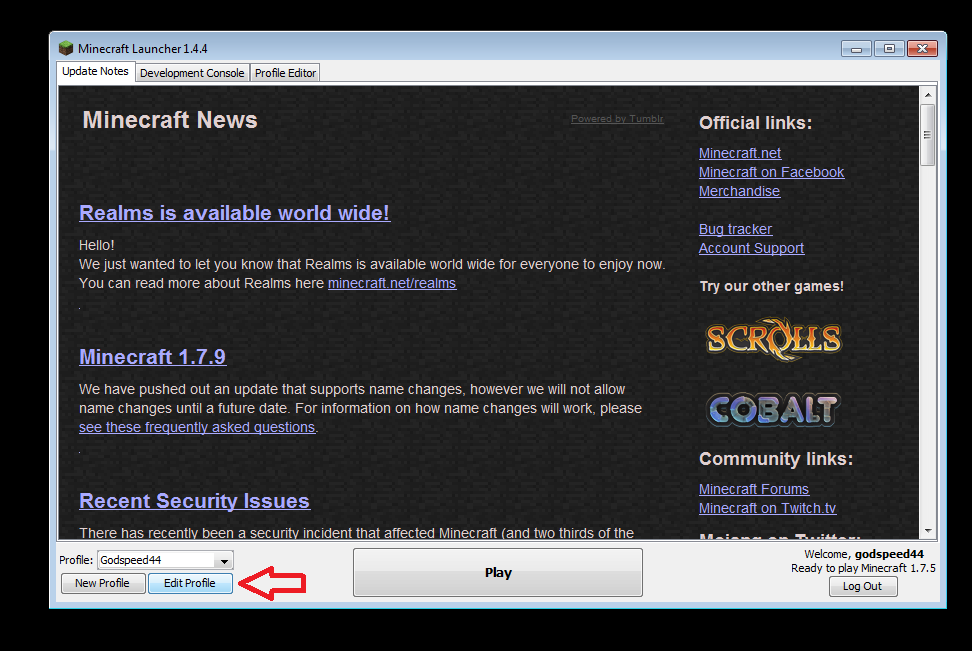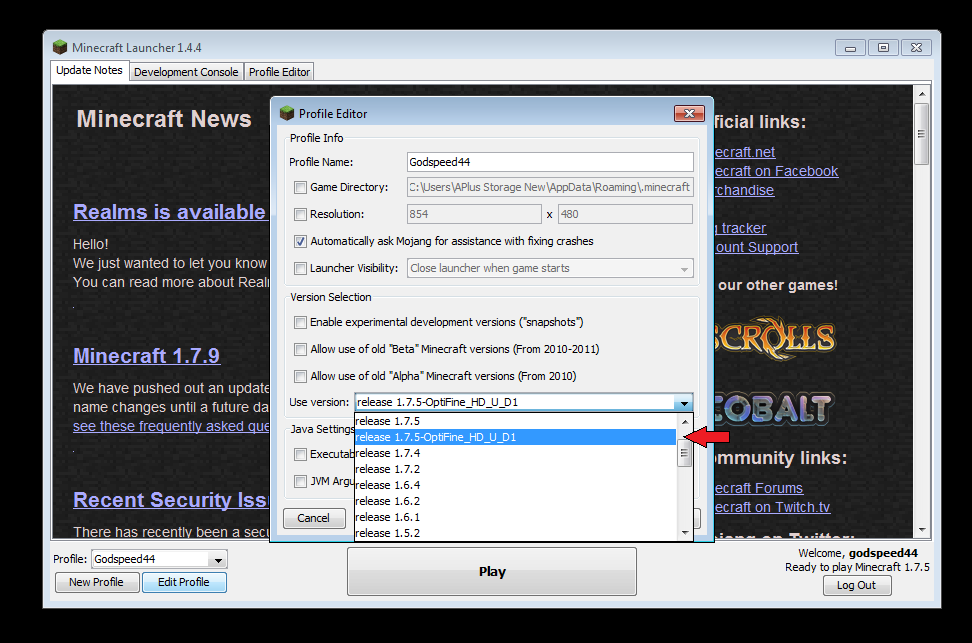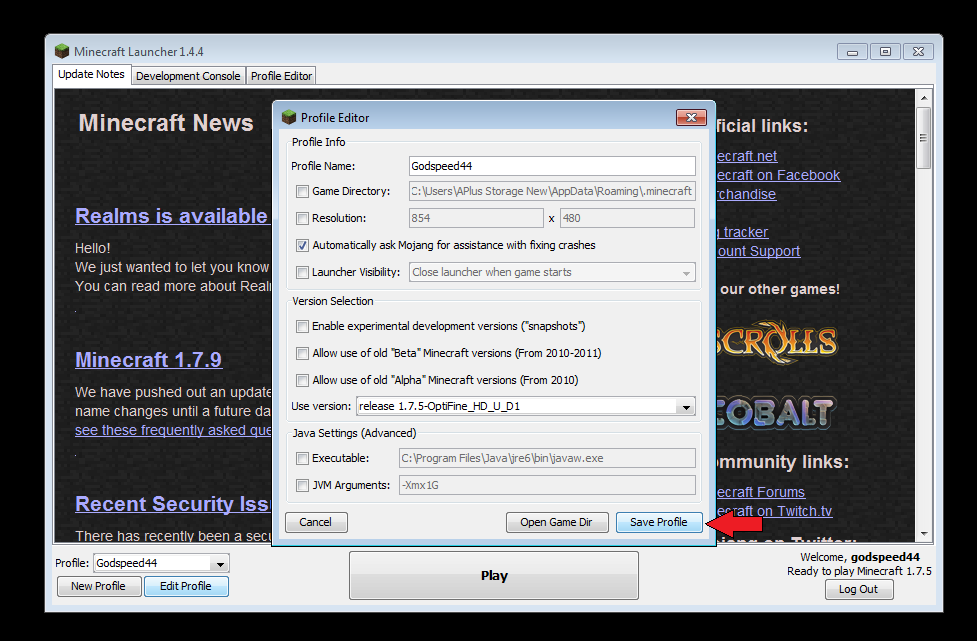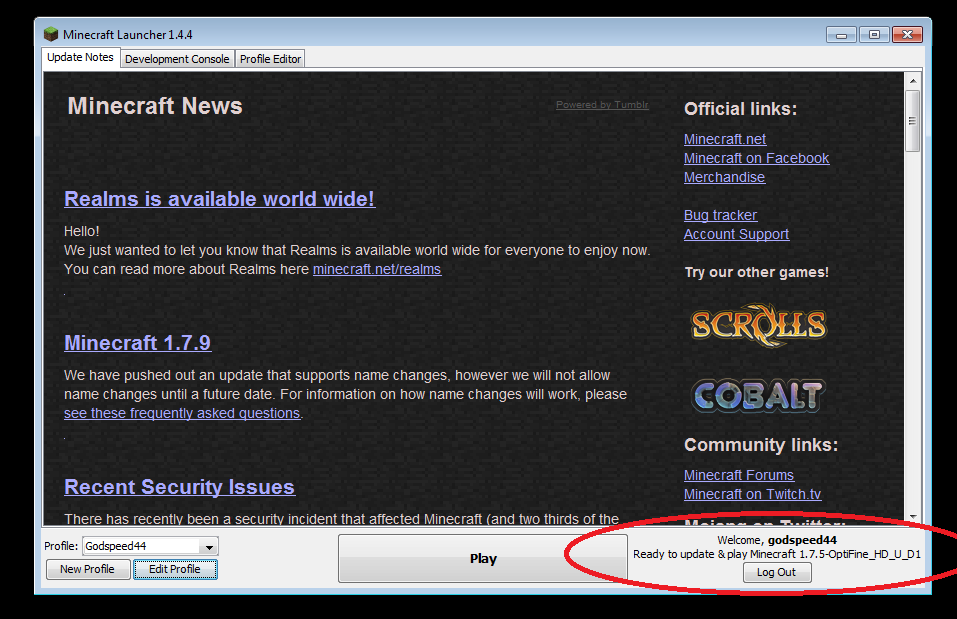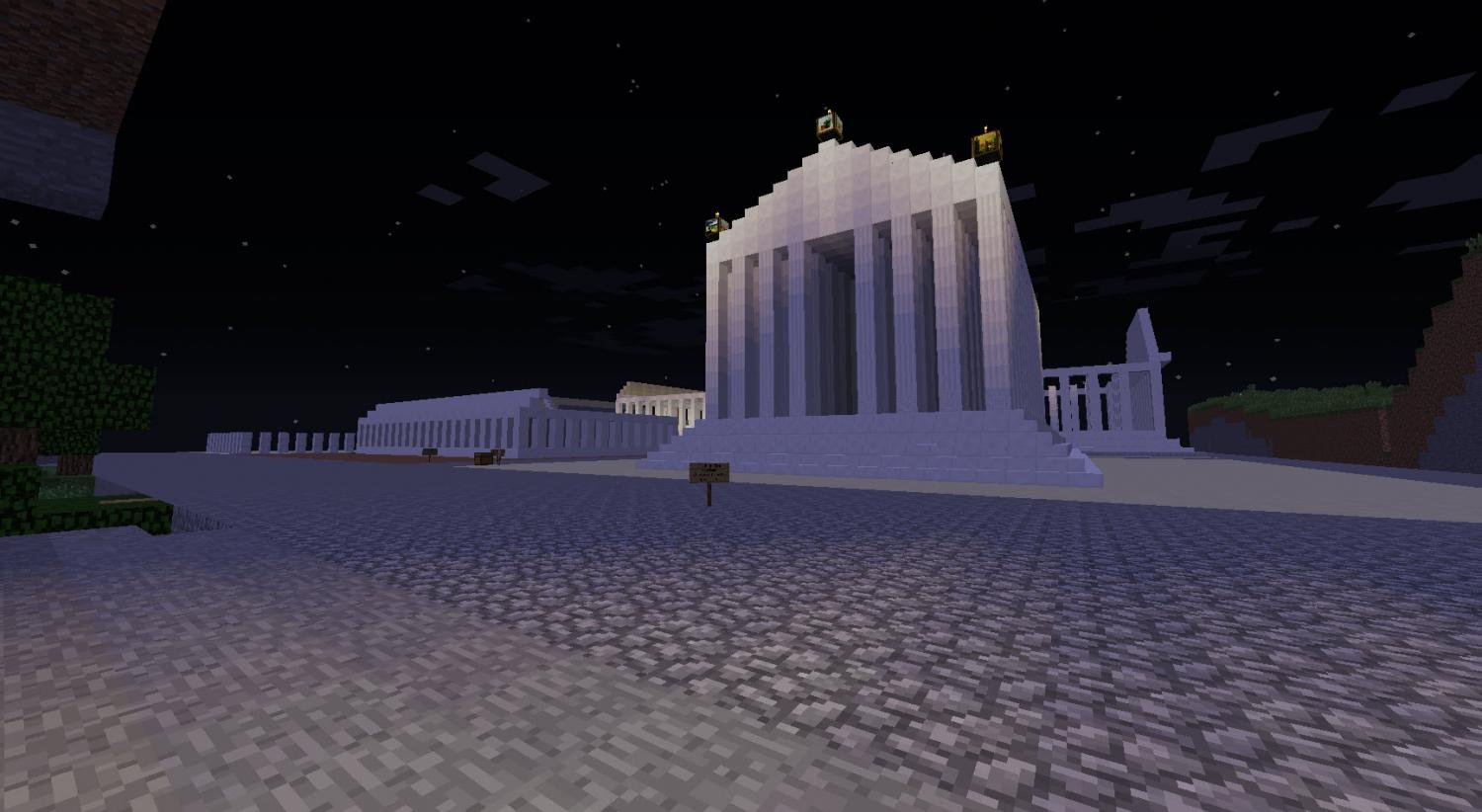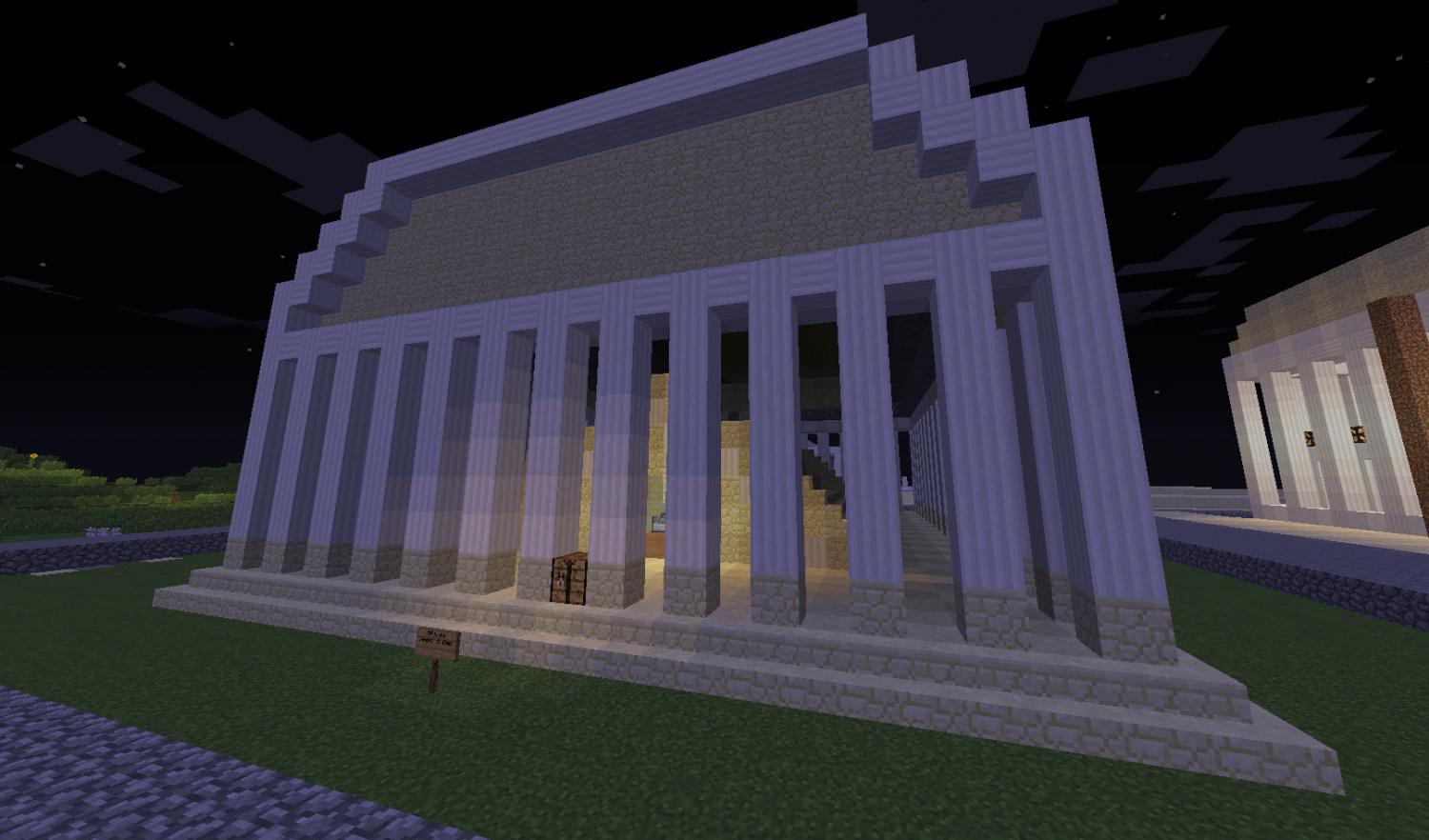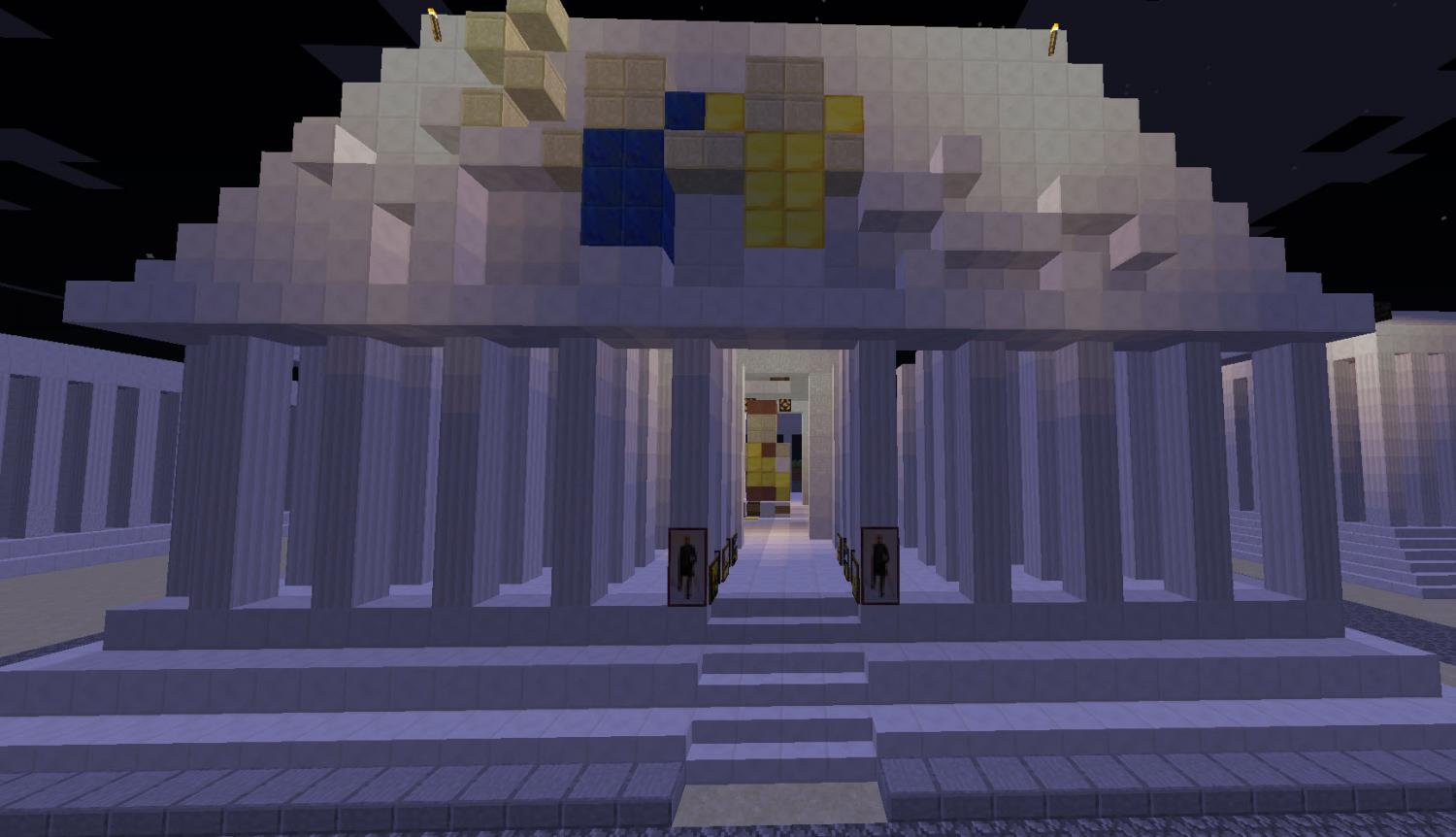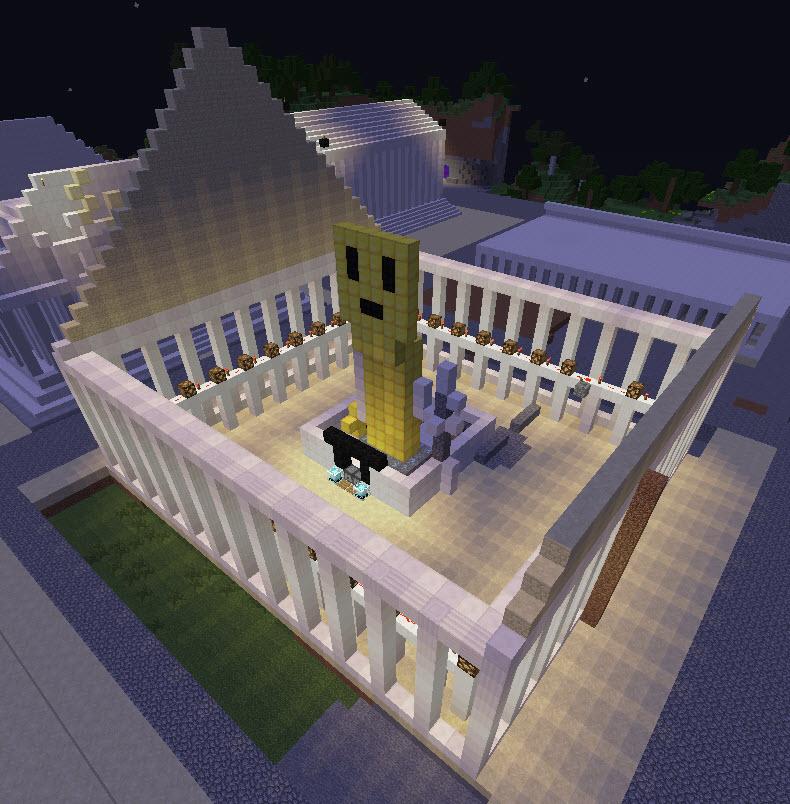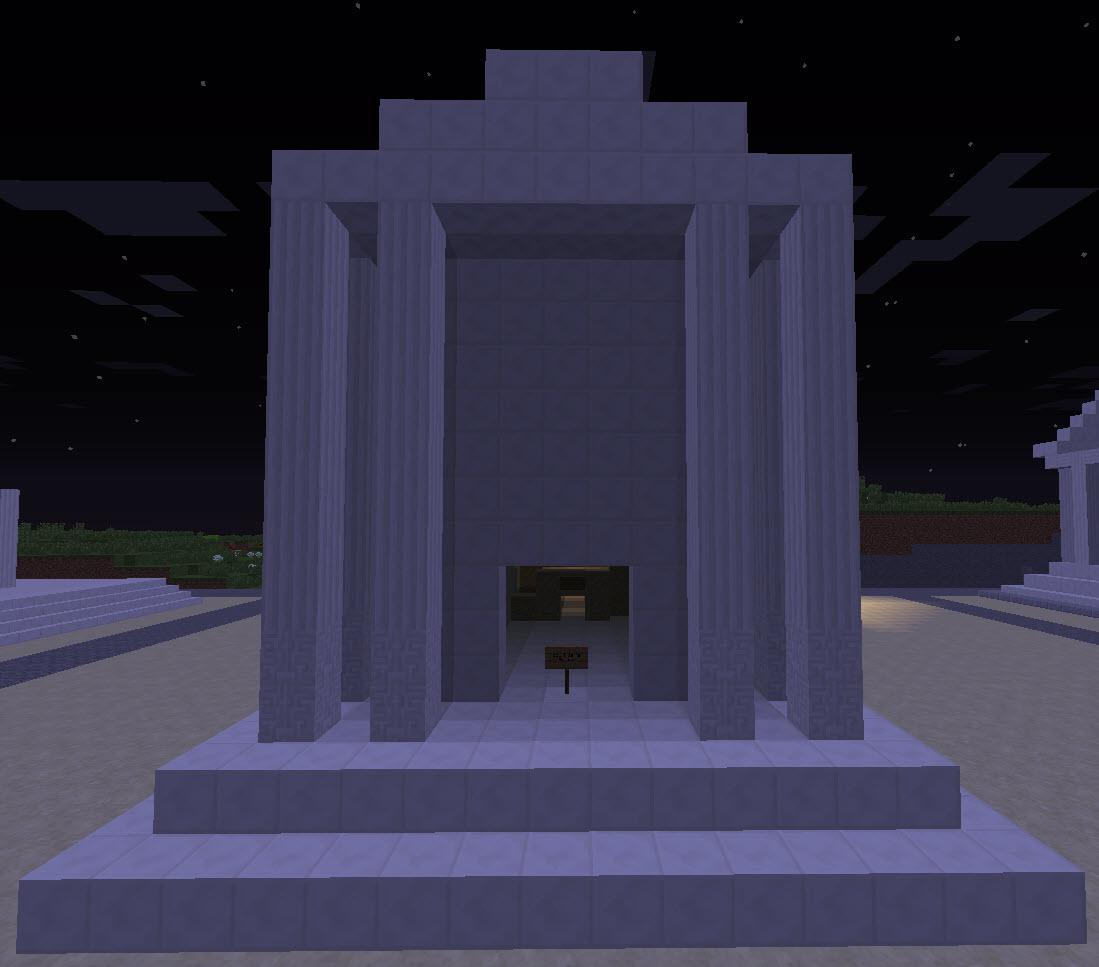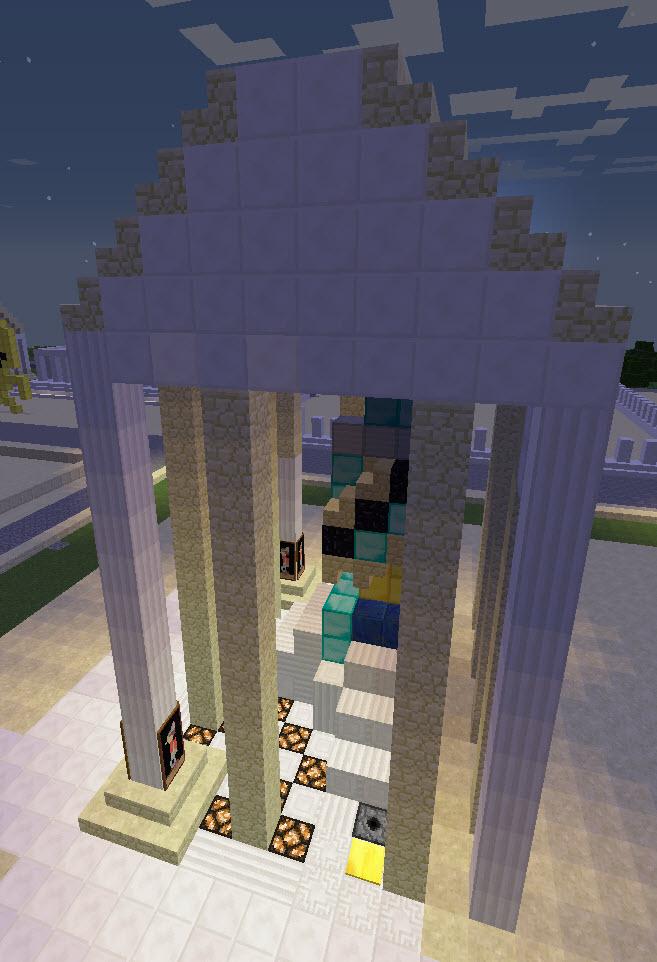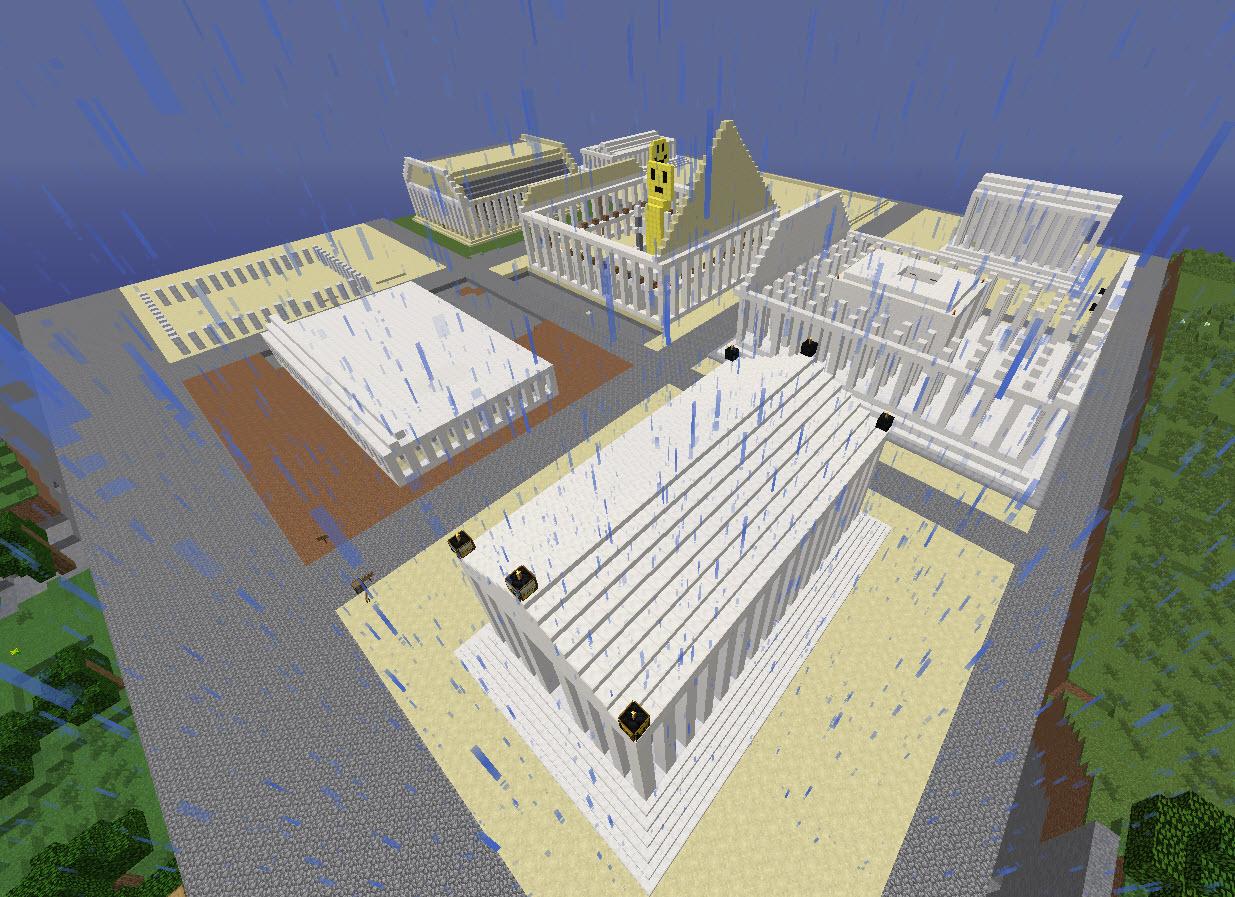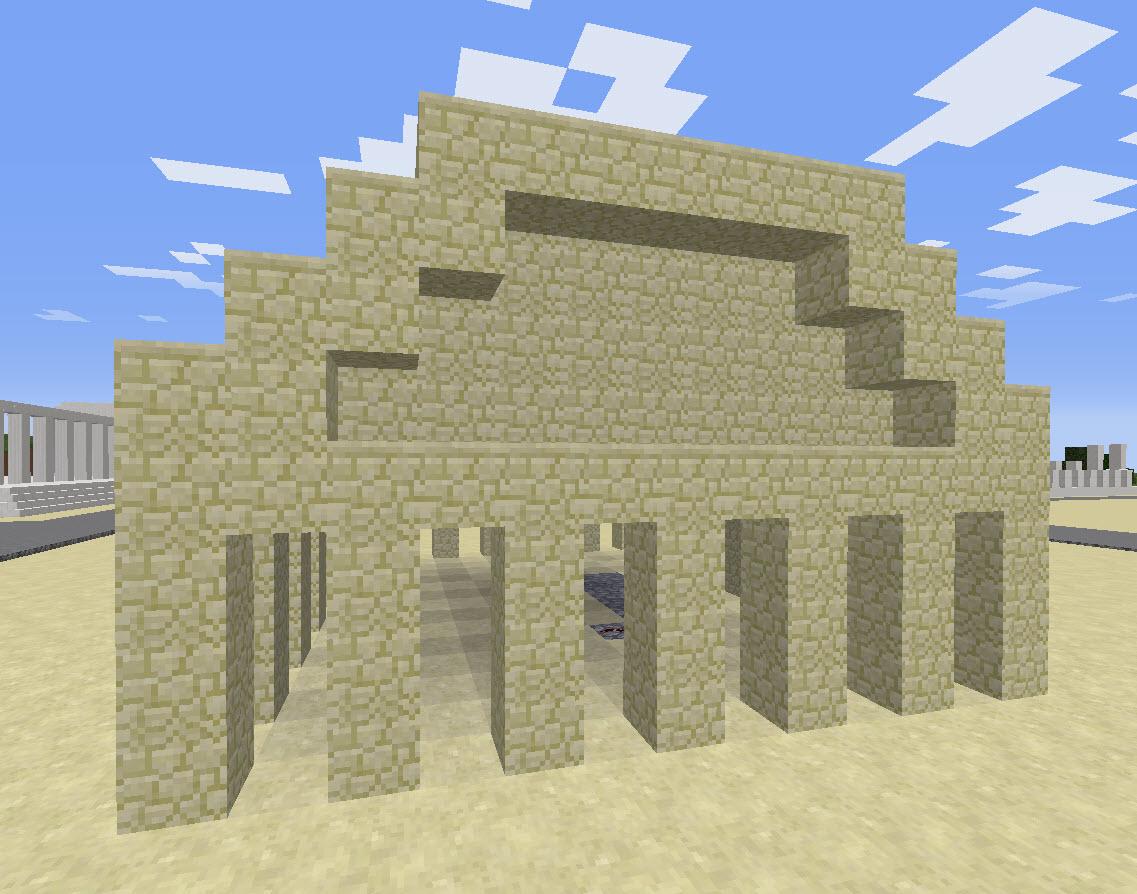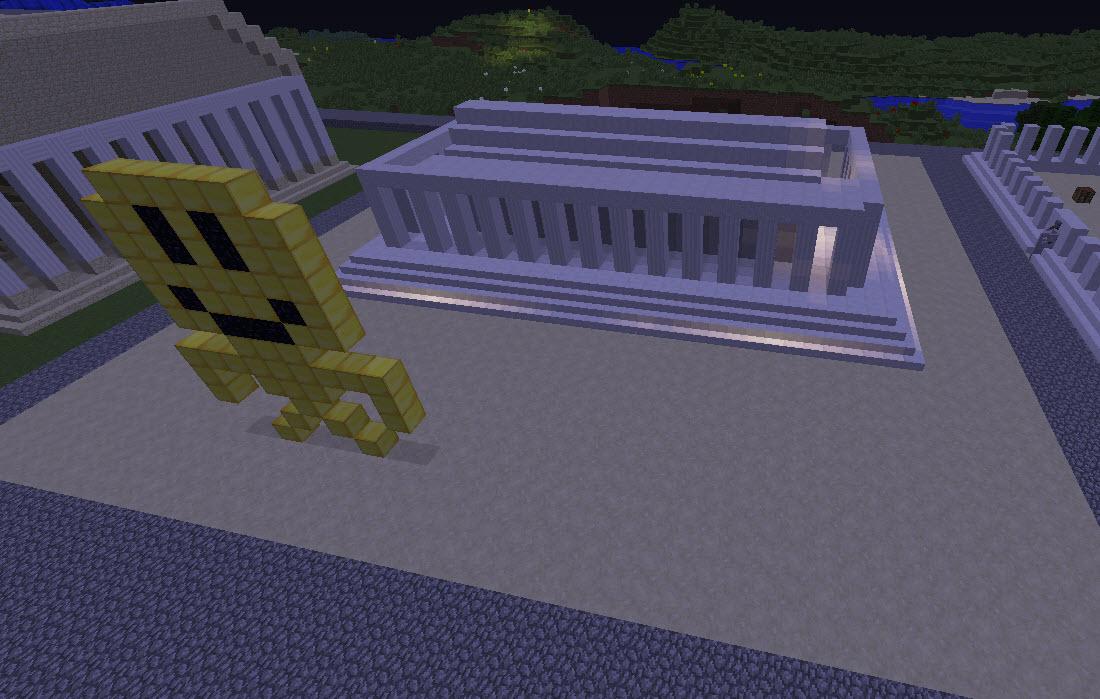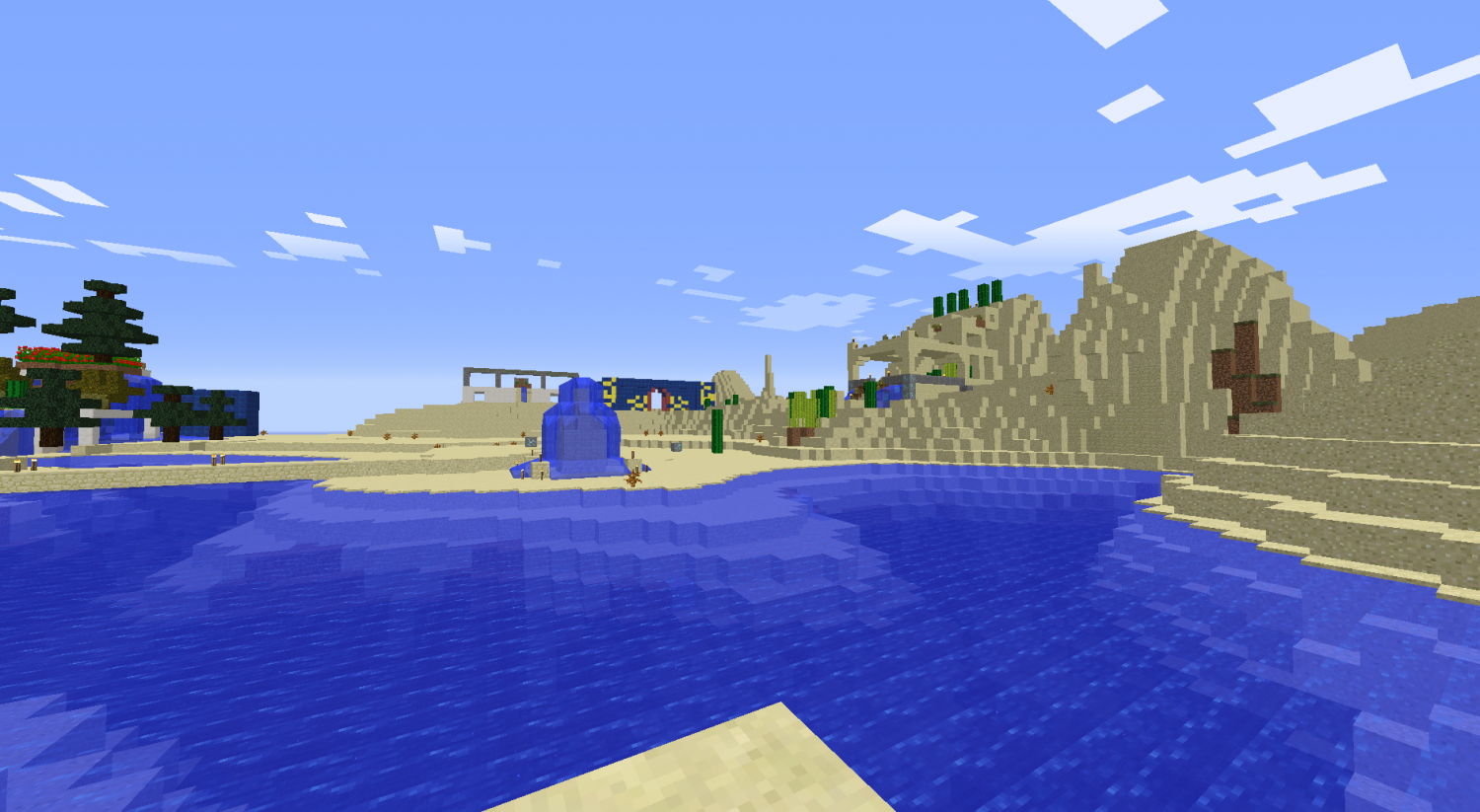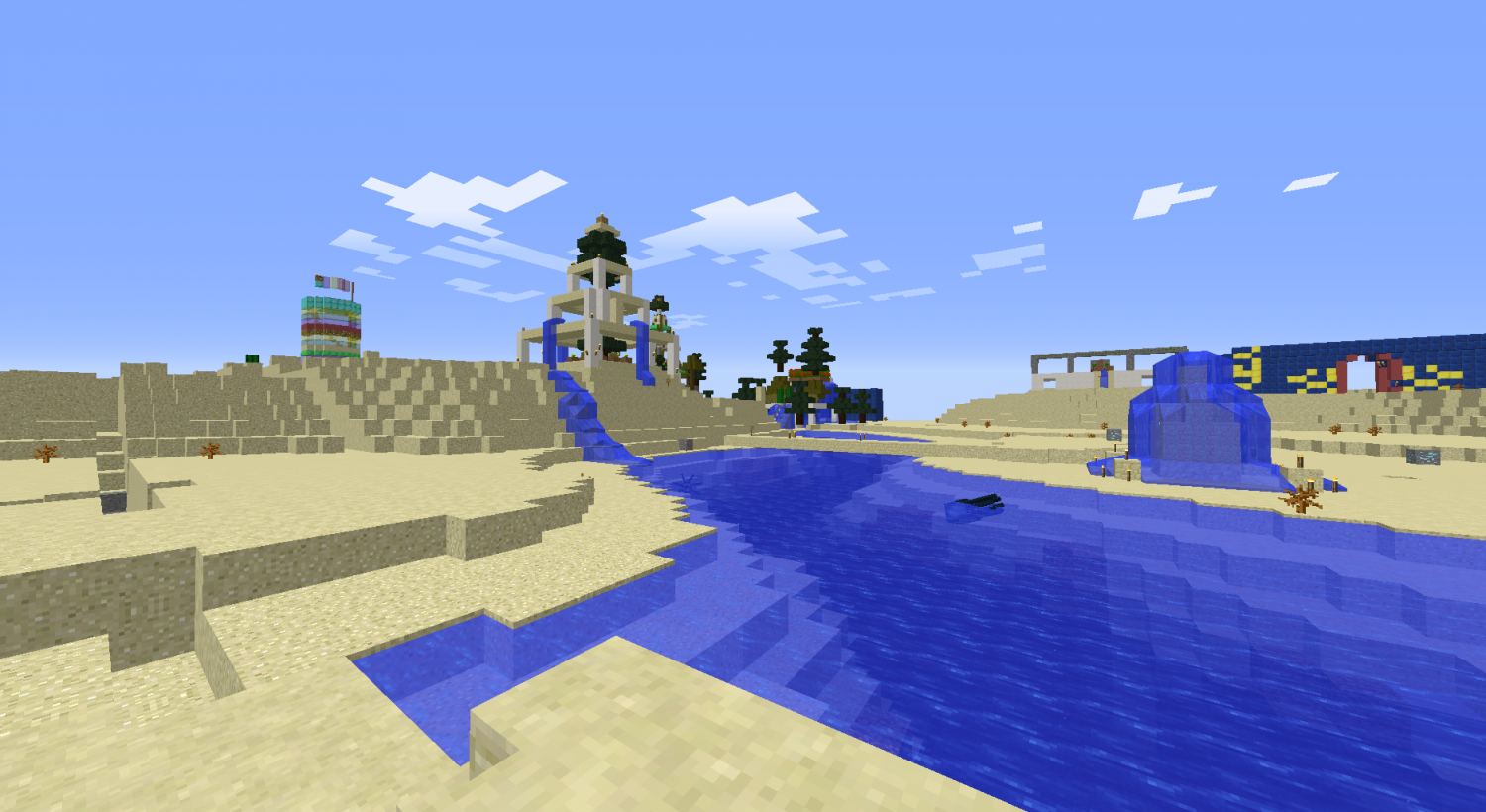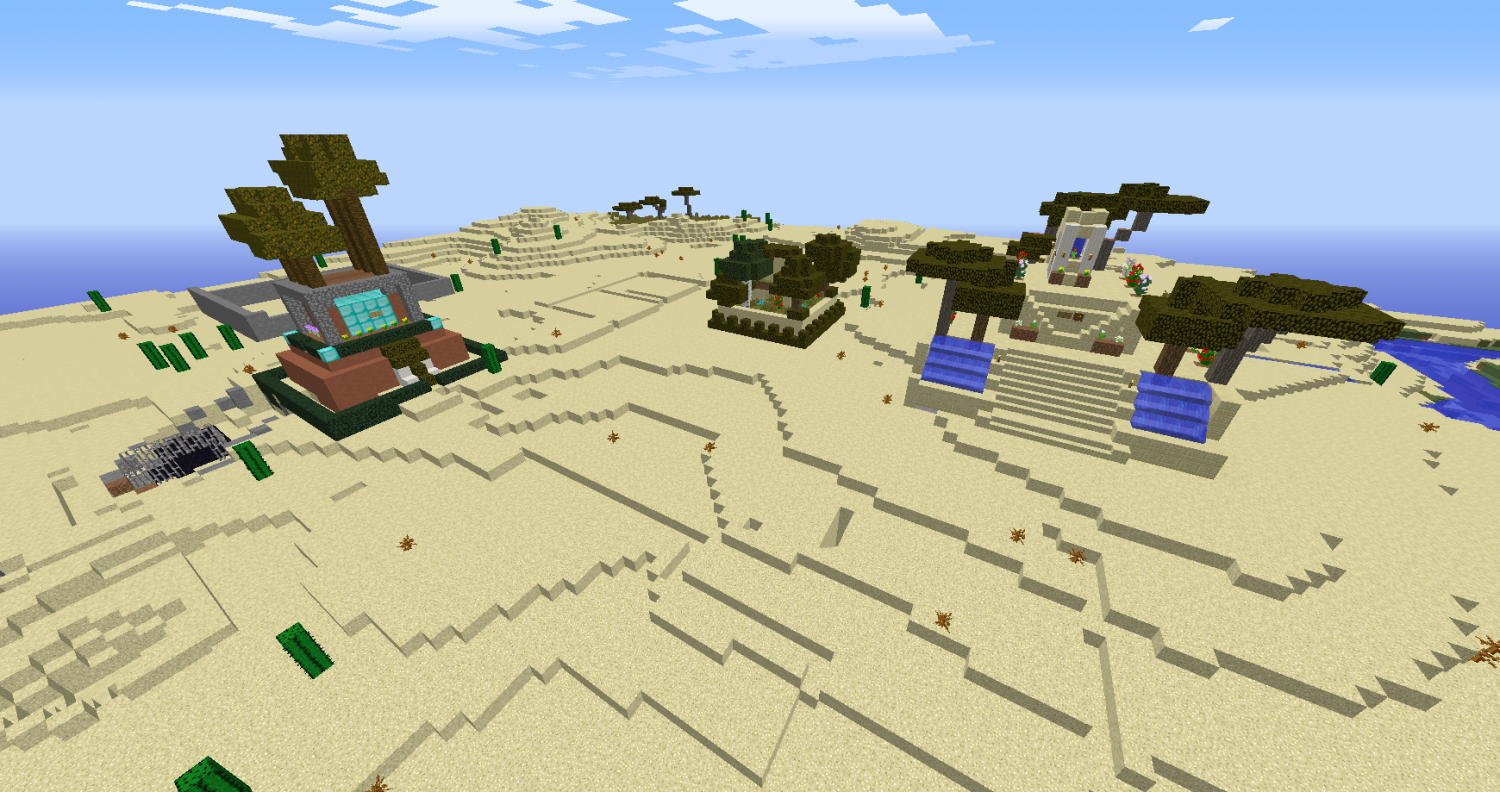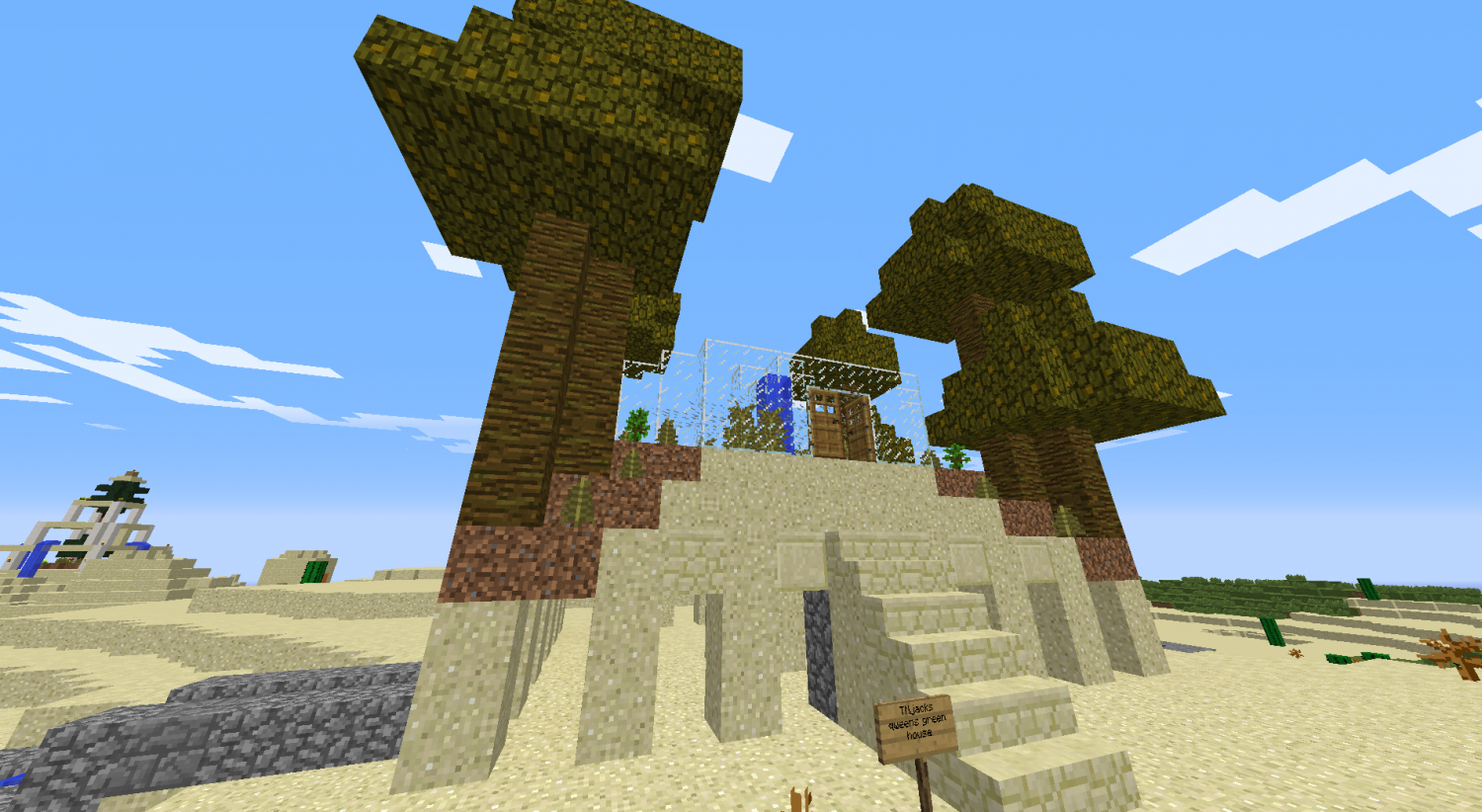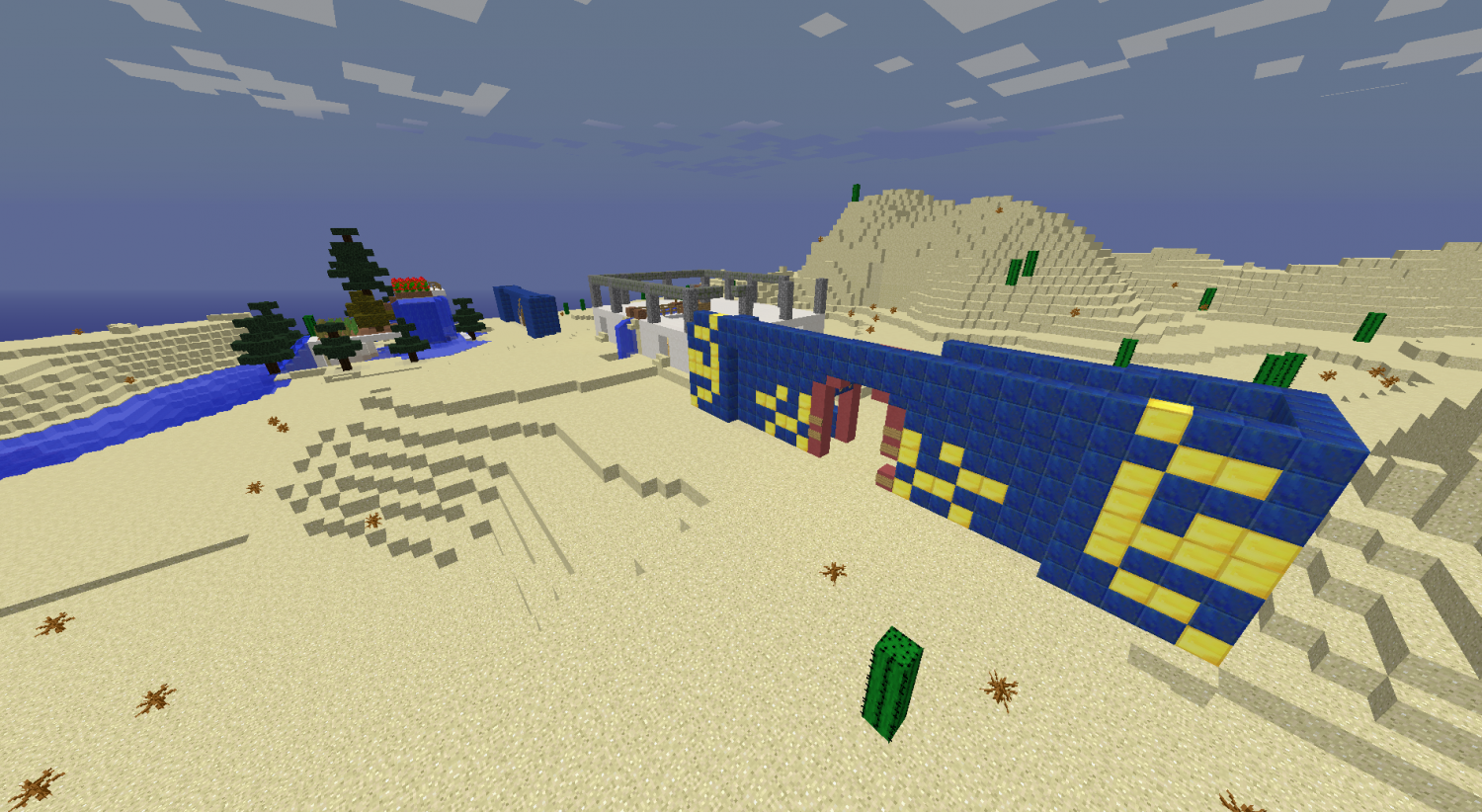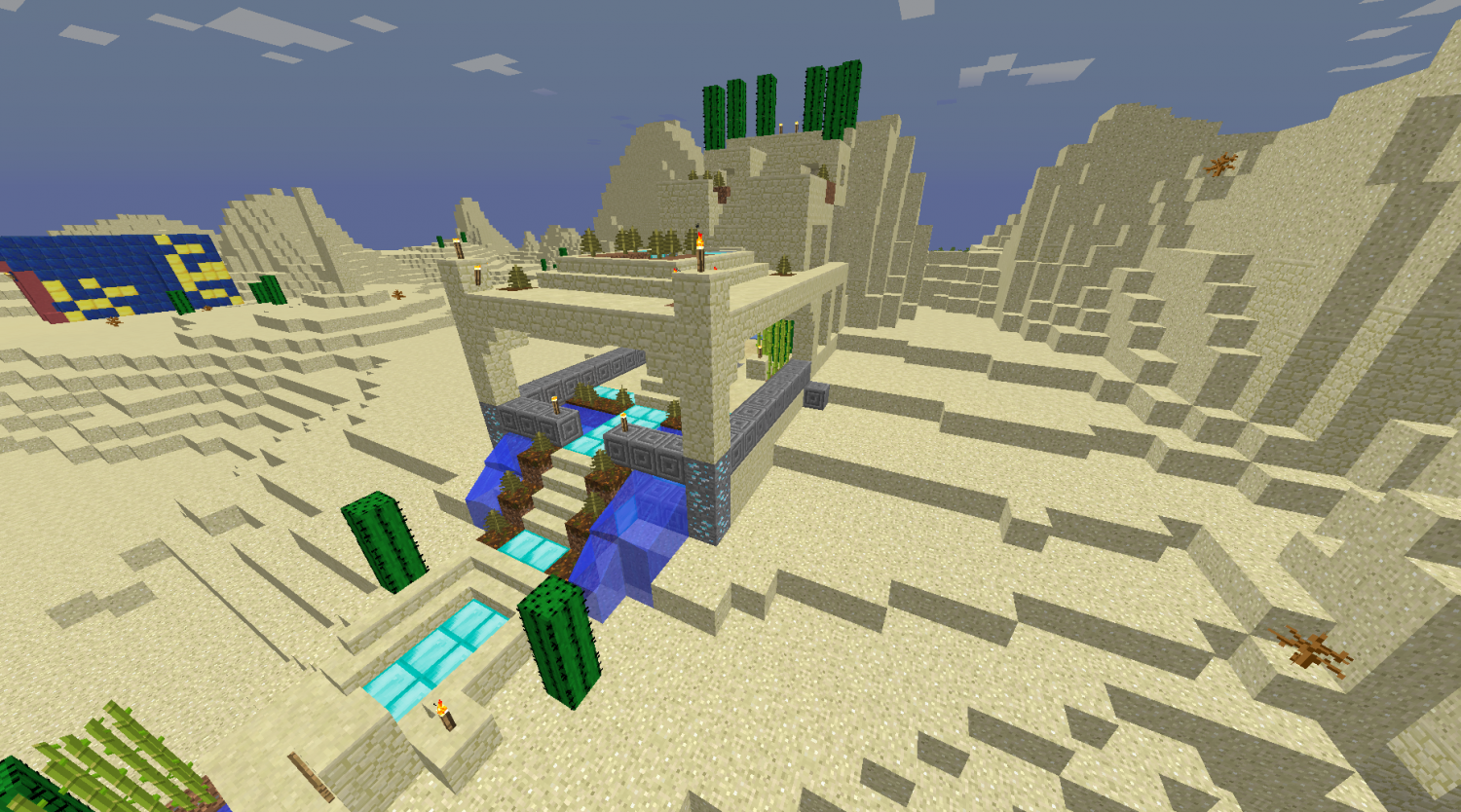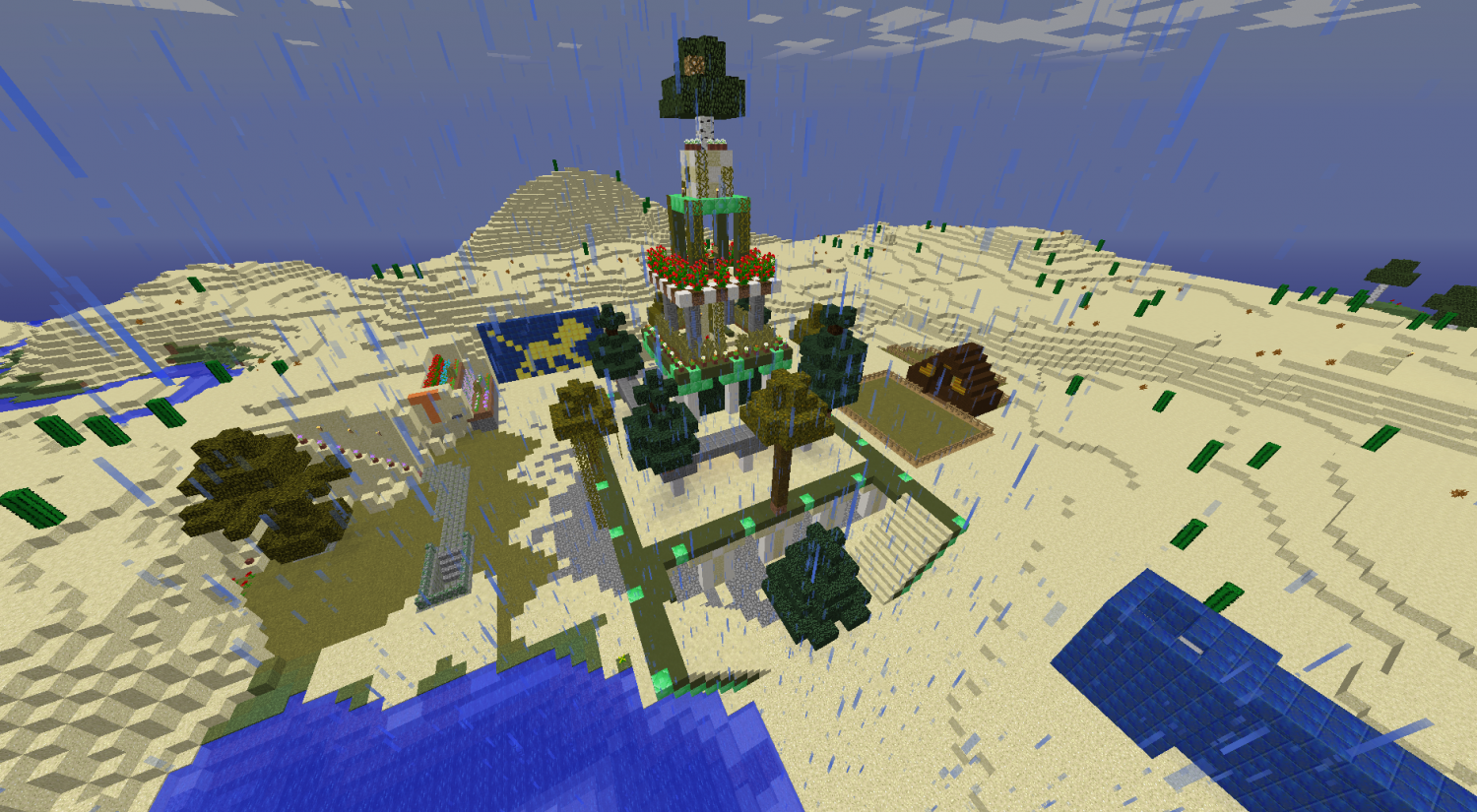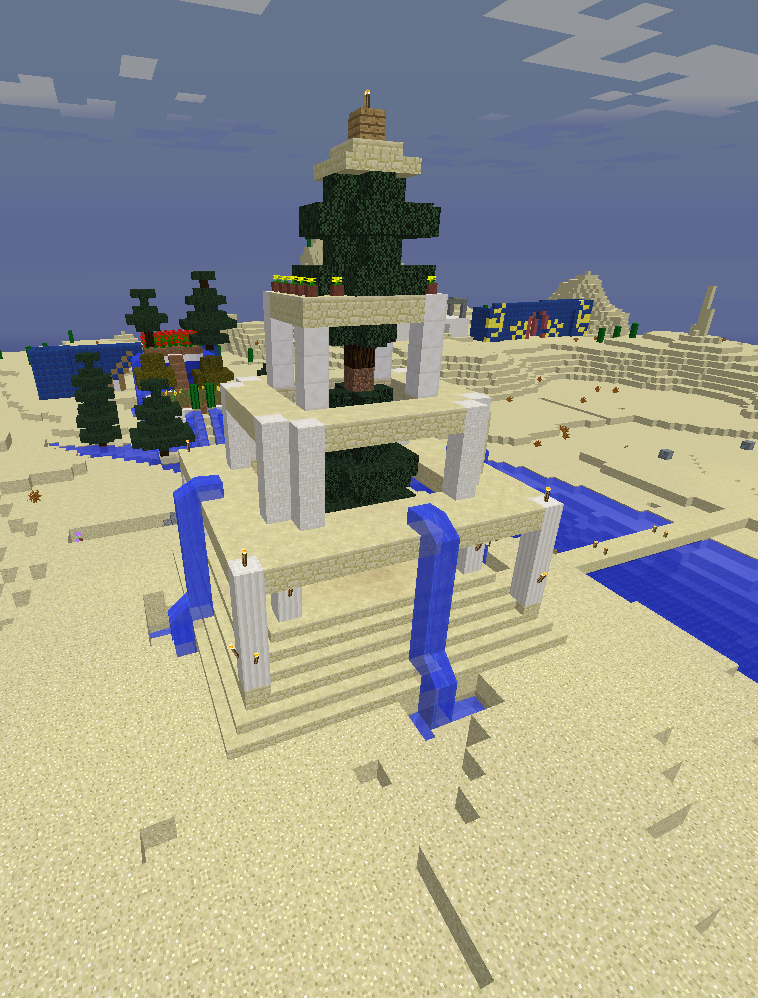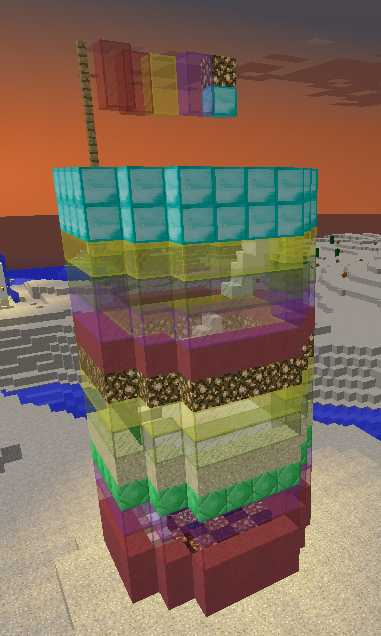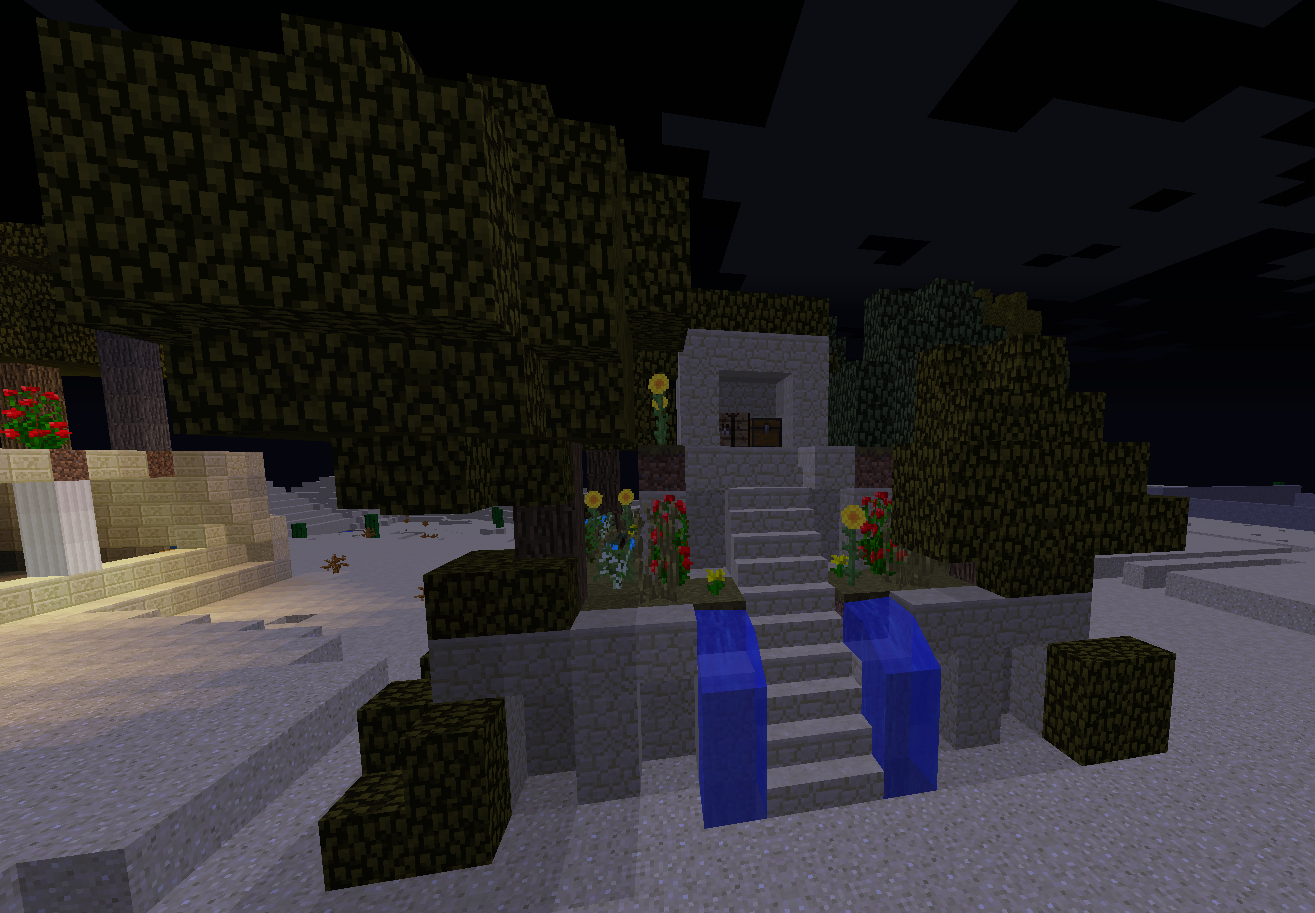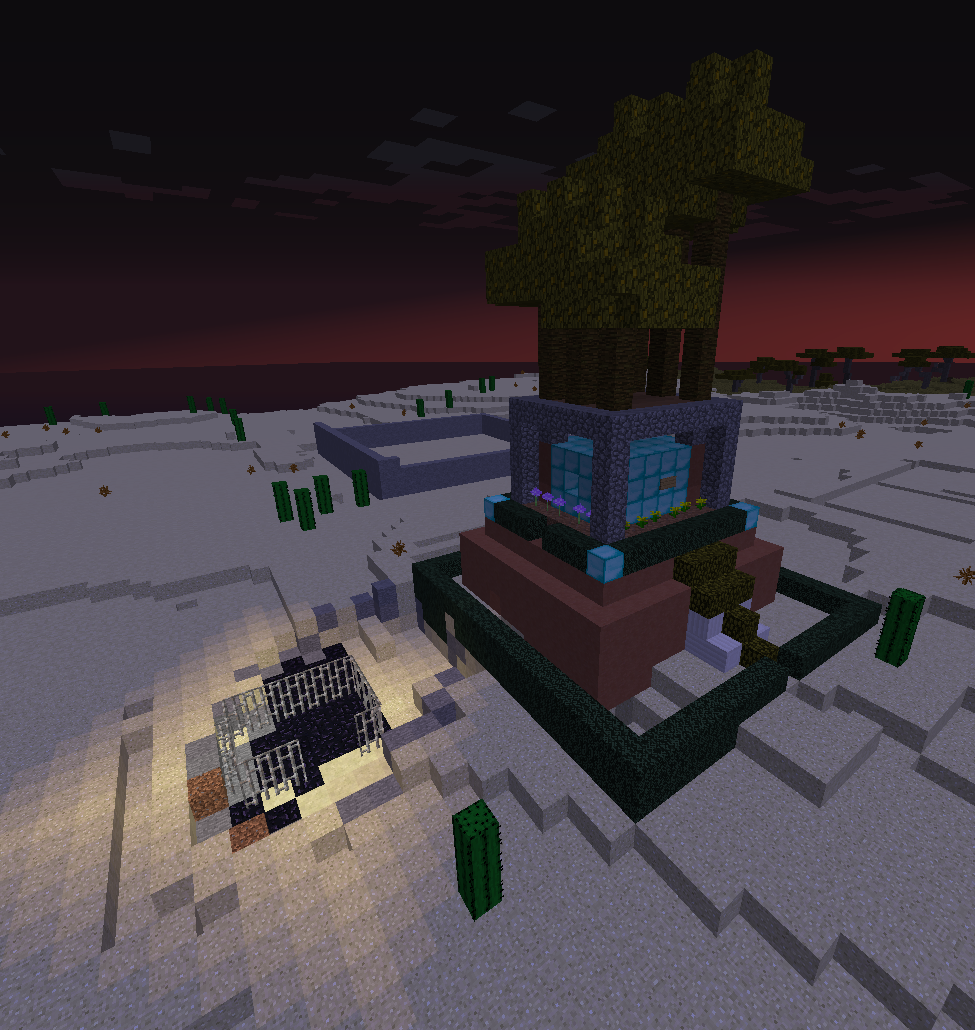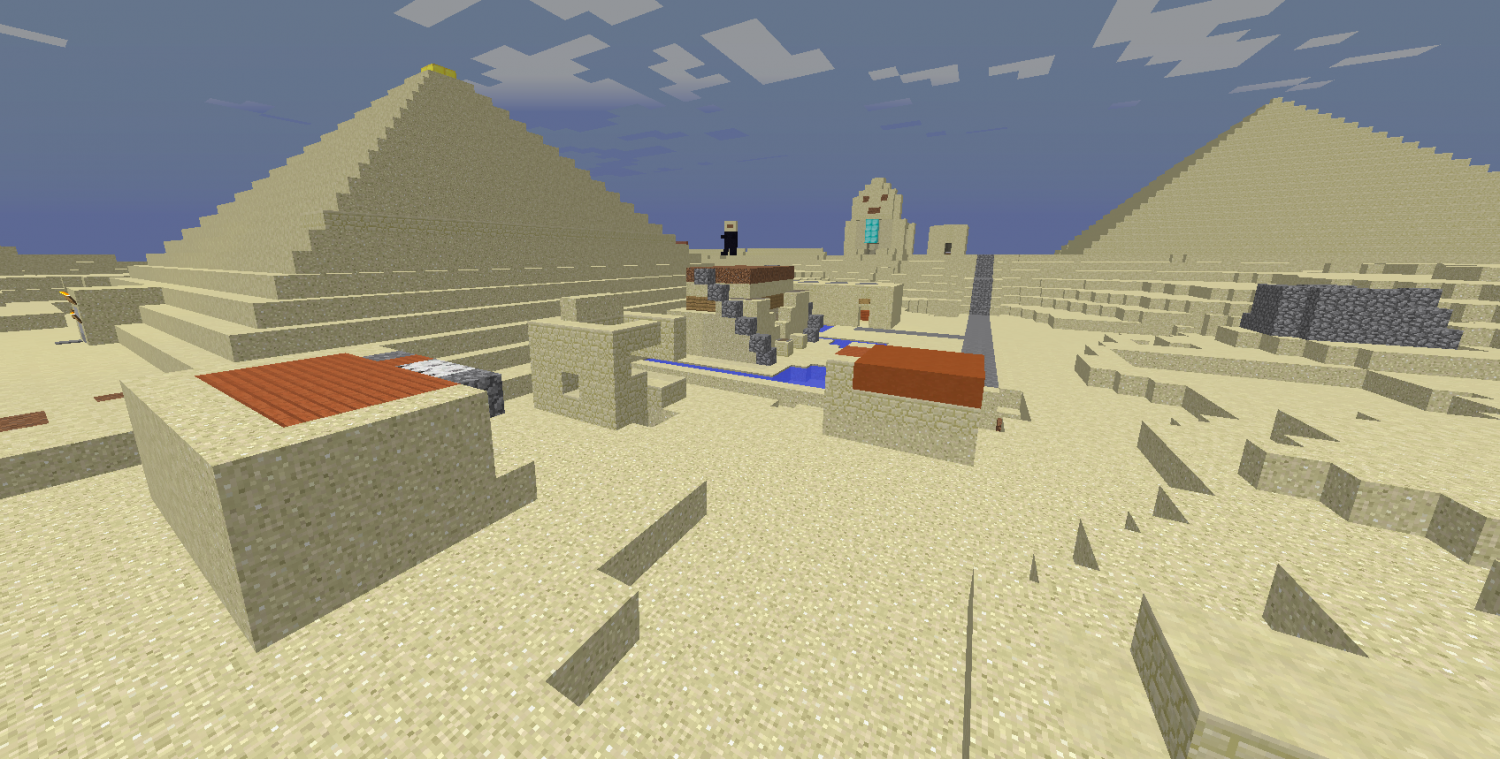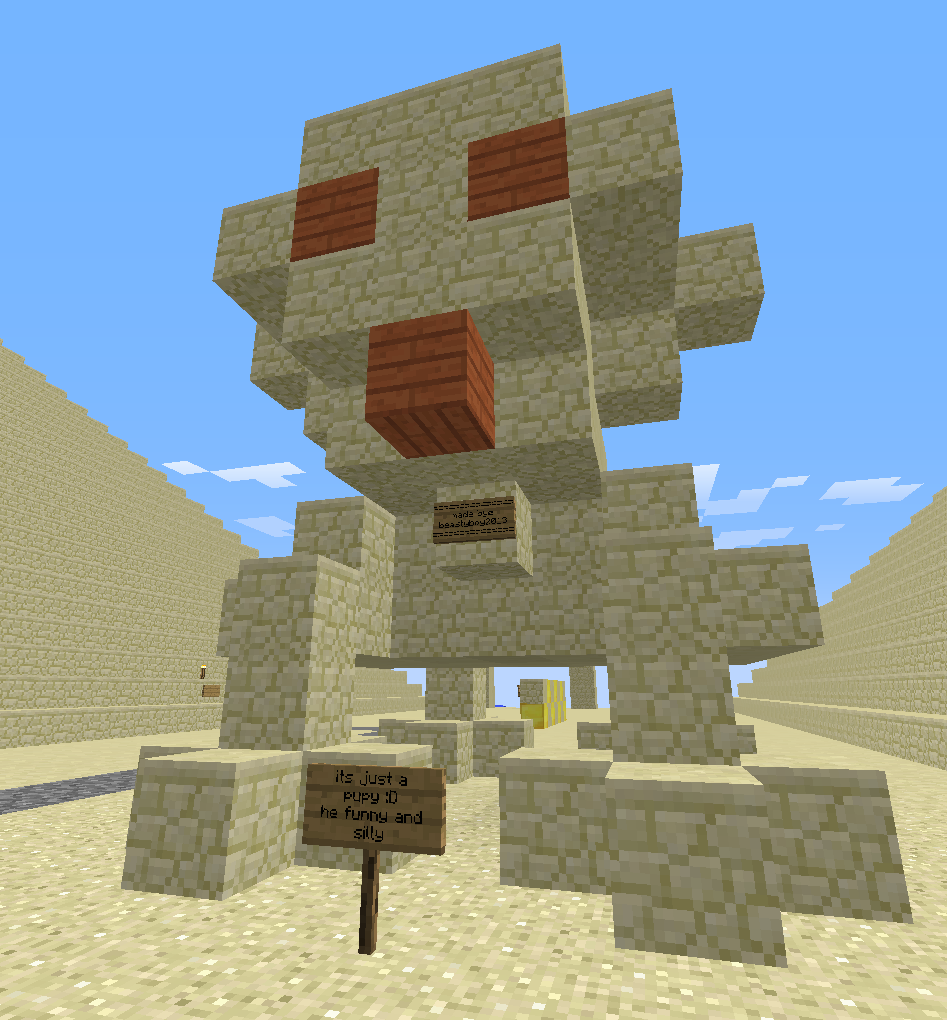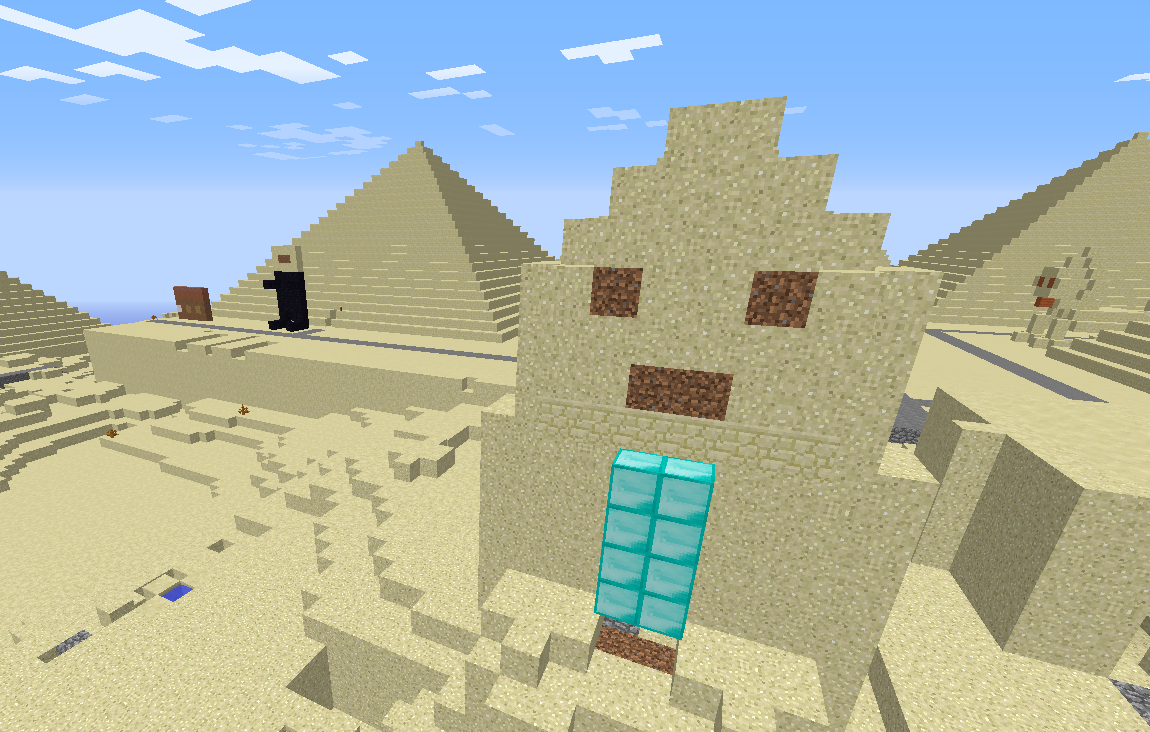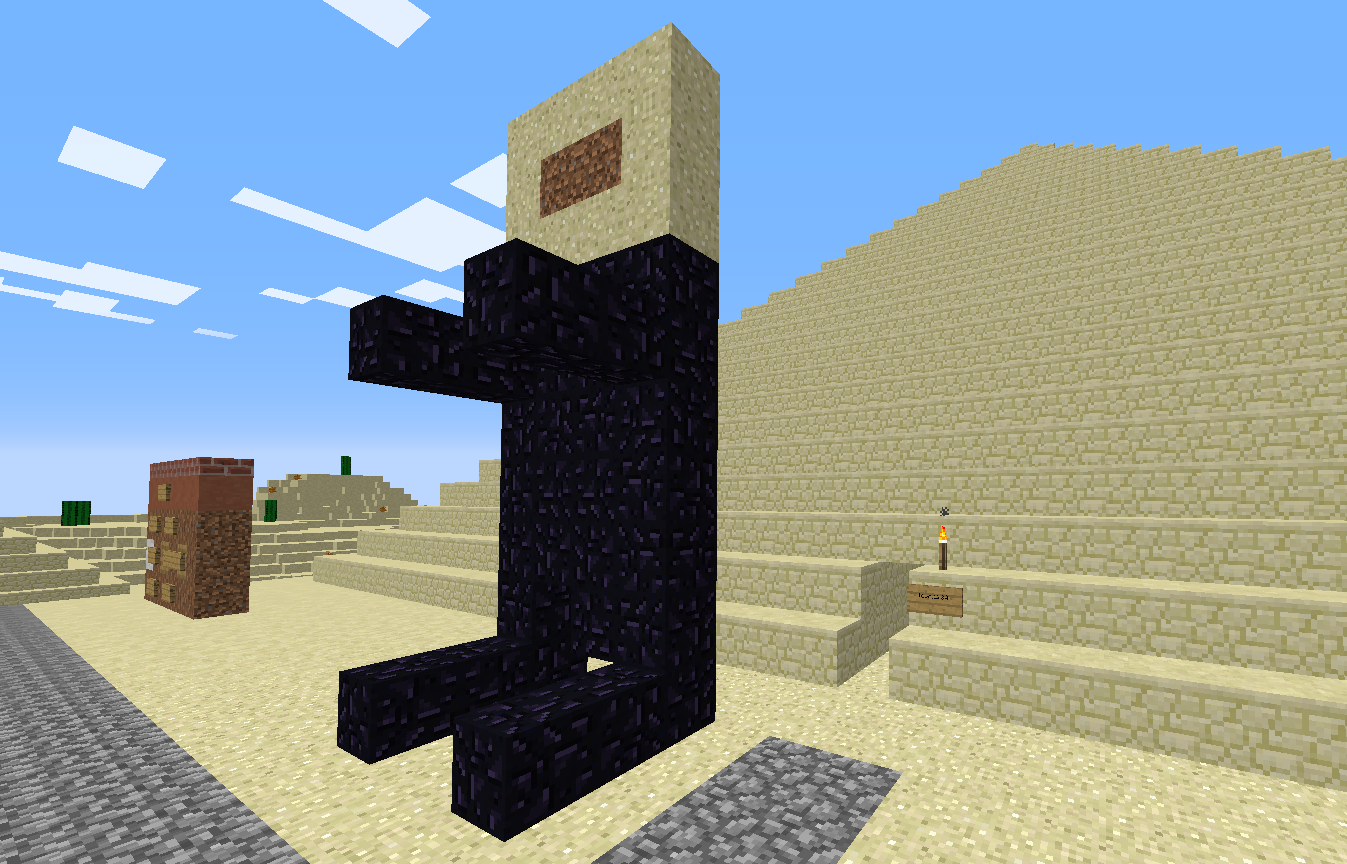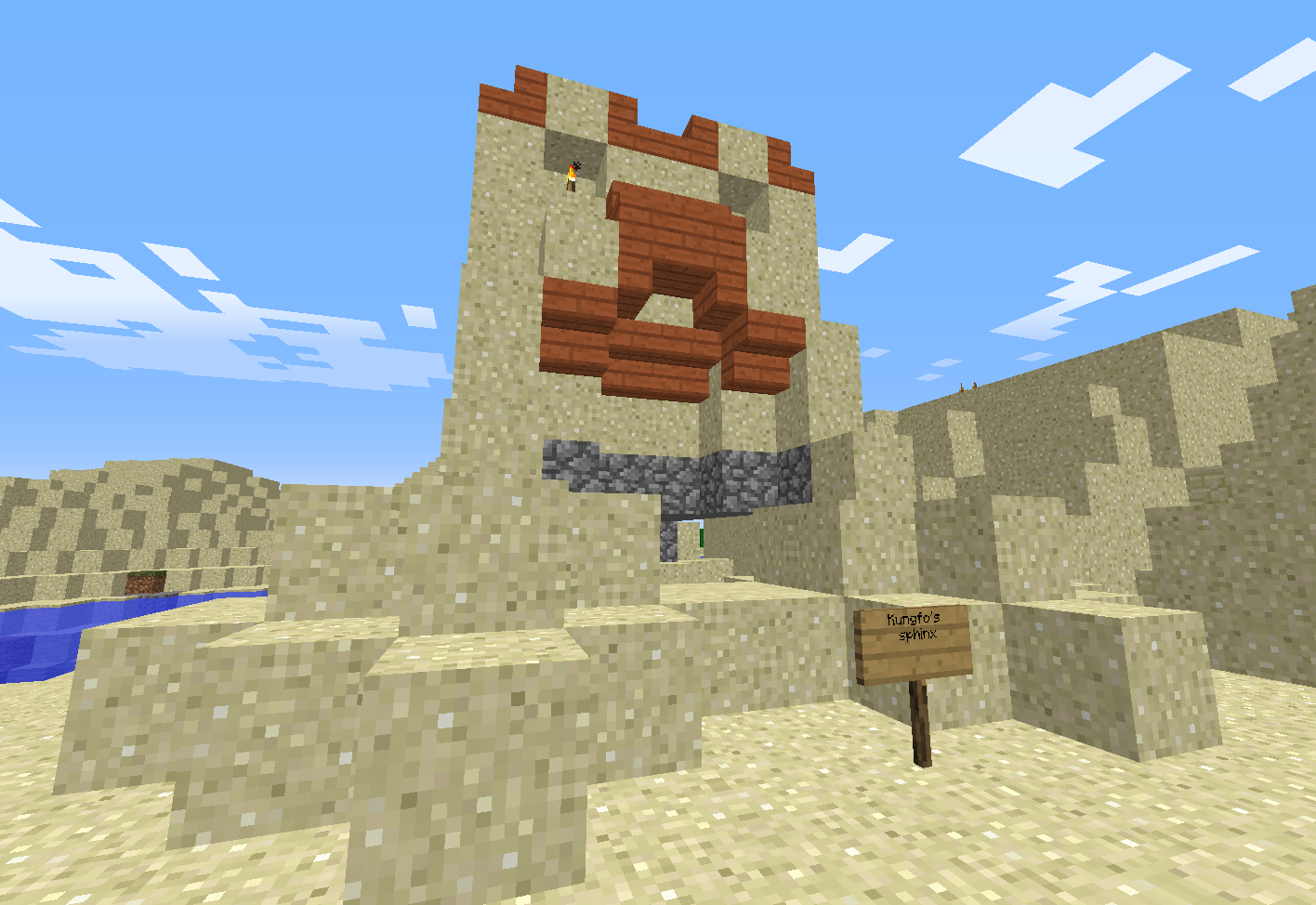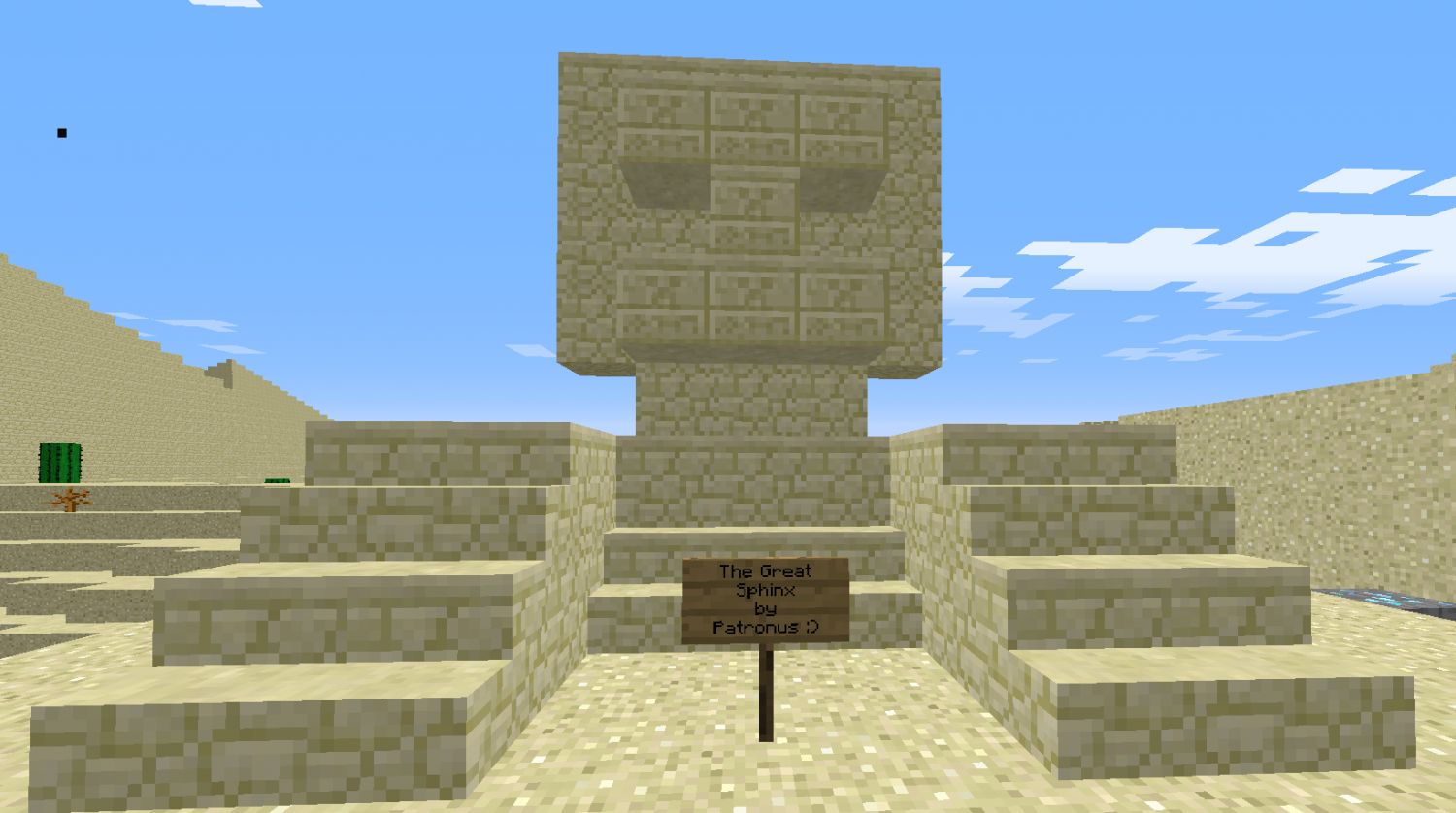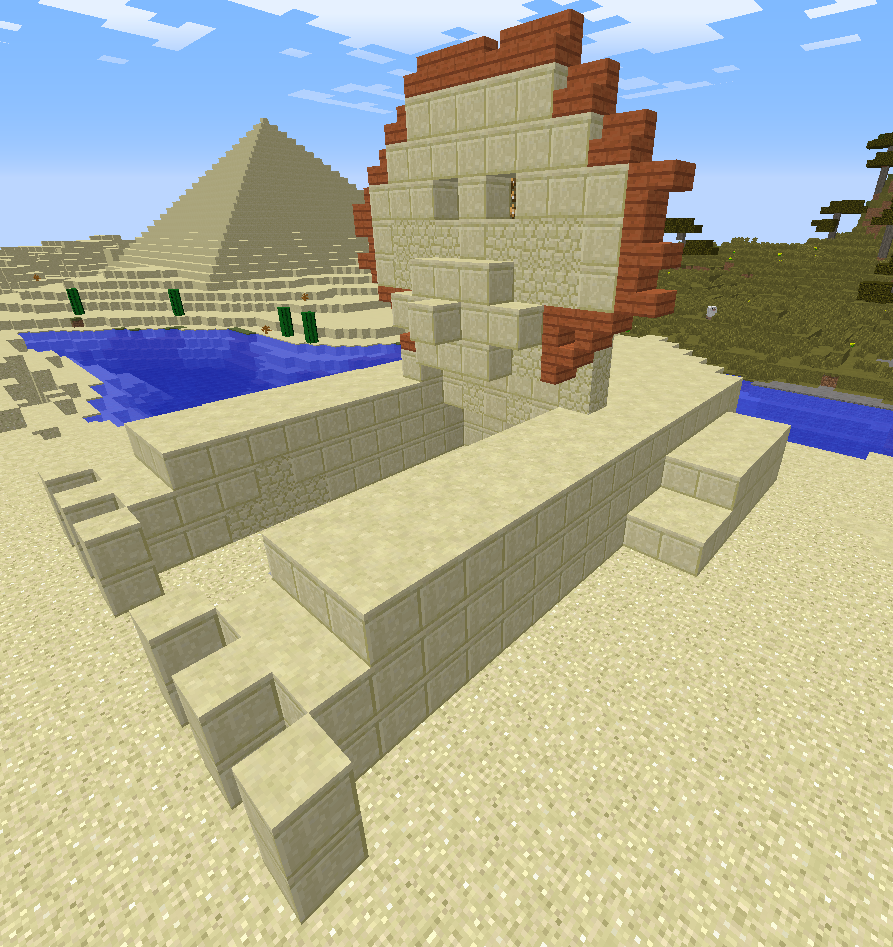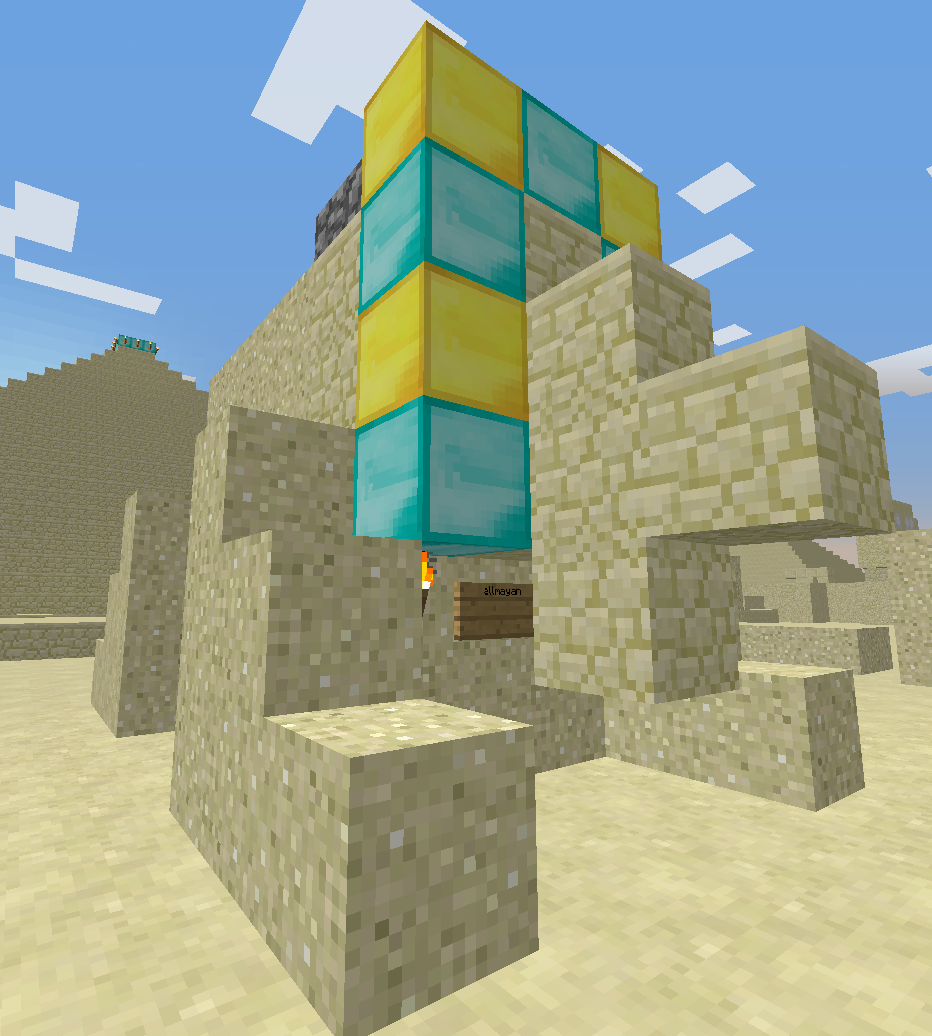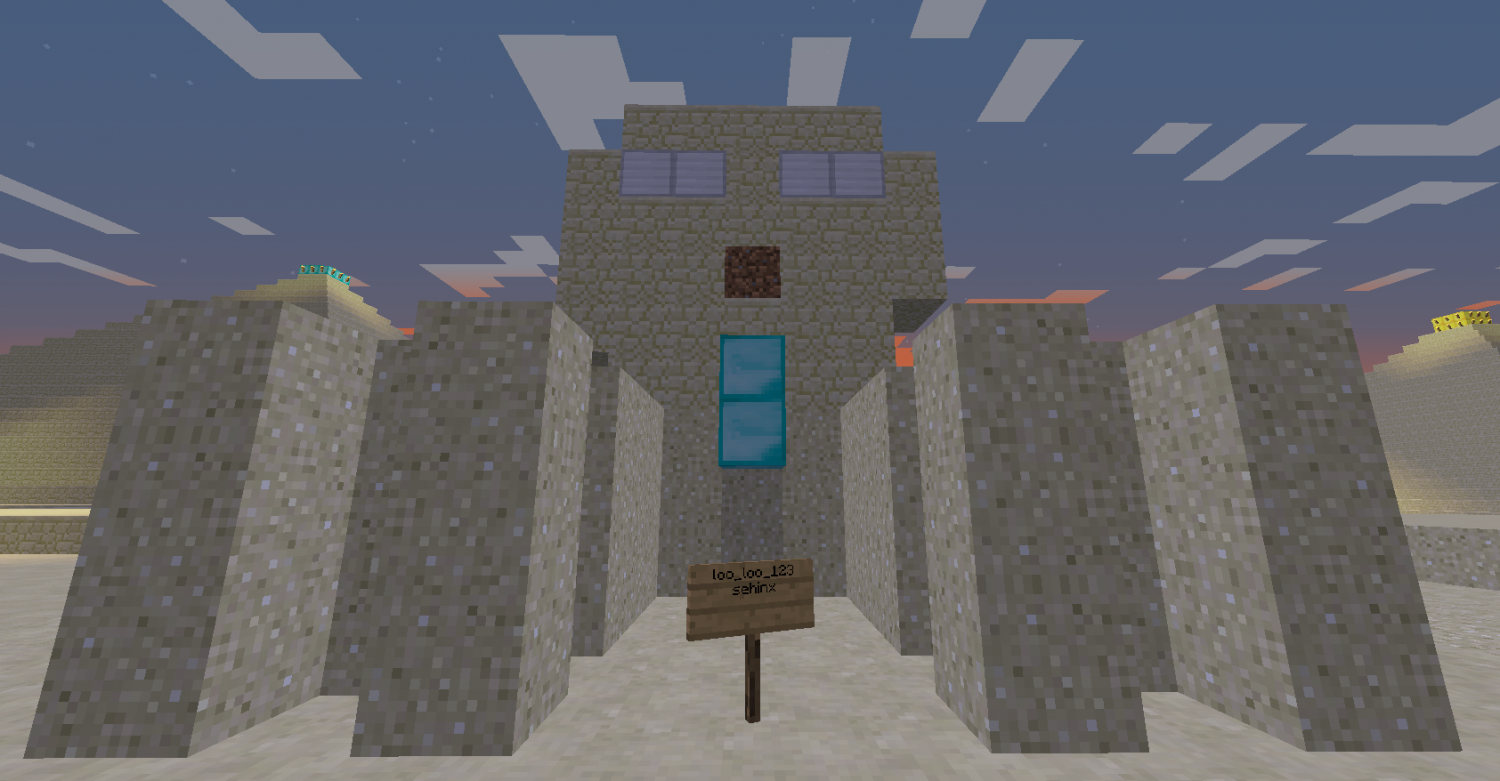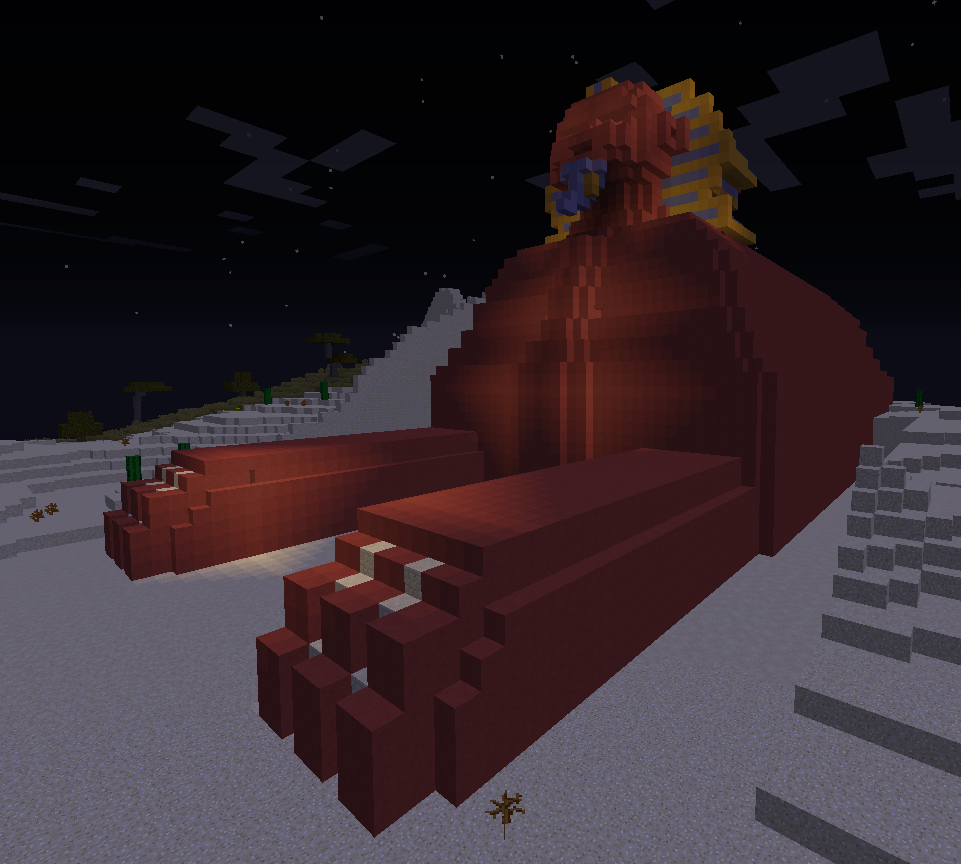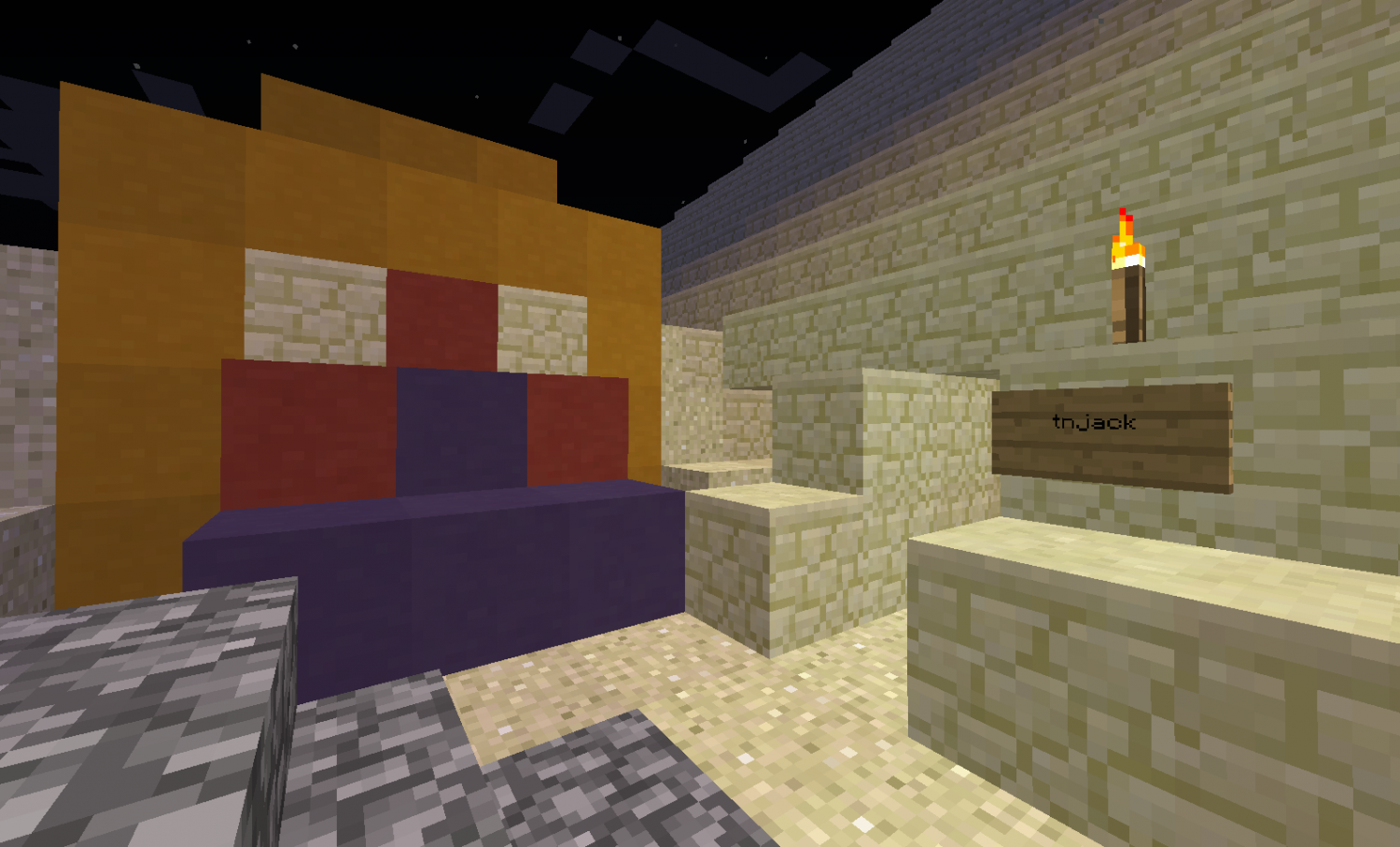ACADEMY LESSONS AND RECAPS
RULES AND ETIQUETTE
- No griefing or trolling. This includes, but is not limited to, hurting or injuring a classmate, stealing from a classmate, and destroying another classmate’s work. The consequences for these type of acts will be a ban from the Minecraft Academy server, either temporarily or permanently. Parents will be immediately notified.
- No cussing or poor language. The Bible has much to say about our speech, and the same applies in the virtual world. What you type and say to your classmates can either build them up or tear them down. We want to conduct ourselves in a thoughtful and respectful manner. The consequences for poor language will be a ban from the Minecraft Academy server, either temporarily or permanently. Parents will be immediately notified.
- No manipulation of a “bug” or a weakness in the server. The Minecraft Academy team has spent countless hours creating an environment for you to apply what you are learning in class. The server has many added features to enhance your class experience. As we are striving to improve the server for you, there will be some glitches and flaws that you could potentially stumble across. You must not take advantage of this in any way. Instead, we ask that you let us know immediately of any “bugs” in the server. Your faithfulness will be acknowledged! In the event you decide to take advantage of a “bug” in the server, you will be banned from the server and your parents will be notified immediately.
- No handing out server information to other people. Only students who are enrolled in class are allowed to have the server information. If you share your information with others, you will be removed from the class and your parents will be notified immediately.
- As this server is used for educational purposes, the student will make the class assignments a priority. This is not a free-play server. If a student refuses to build the weekly assigned task(s) and only uses the server for their own projects, the student will be banned, either temporarily or permanently, from the server.
- The server administrator and/or the class teacher reserves the right to issue a warning to a student or ban a student from the server, either temporarily or permanently, at any time. Parents will be notified via email concerning any such issue.
TECHNICAL REQUIREMENTS FOR MINECRAFT ACADEMY
TUTORIAL VIDEOS
INSTRUCTION MANUAL AND SERVER COMMANDS
- Place the diamond ore block in the ground at the center of the space you wish to build in.
- An invisible 30 block by 30 block protective barrier will be placed around the area that no one but the owner may build in.
- type "/ps visualize" (while inside your claim) to see a temporary visible grid that will show you the boundaries of your claim.
- To delete or move your claim, simply break the block.
- Claim blocks can be placed near each other to create a larger claim area.
- Claim blocks can not be overlapped with another players claim. First come first claimed!
- To temporarily remove protection without losing your claim, (if you want another CADET to help with a build) right click the claim block with any tool to turn off and on. If the block is buried or not accessible use command "/ps disable" while in the claim to turn off protection and type"/ps enable" wile in the claim to turn on protection.
OPTIFINE - Minecraft Technical Enhancement
OptiFine is a Minecraft optimization mod that allows Minecraft to run faster and look better with full support for HD textures and many configuration options.
Disclaimer: Optifine is NOT required to join Minecraft Academy and is completely optional. Optifine is a widely used mod in the Minecraft community and is currently being used by the Minecraft Academy designers. So far, we have not found any drawbacks to this mod including malware, viruses, or computer damaging operations. Minecraft Academy will not be held responsible for any damage or complications from the use of this program and recommend the you use Optifine with caution and at your own risk. If you have any concerns or questions please contact our technical support team through our "Contact Us" page.
The following is a step by step instruction to download and install Optifine.
1. Through your web browser (Google Chrome, Explorer, etc.) navigate to the Optifine download page using the following link. http://optifine.net/downloads Note: You may need to open a second browser window in order to toggle between the following instructions and the download of the software.